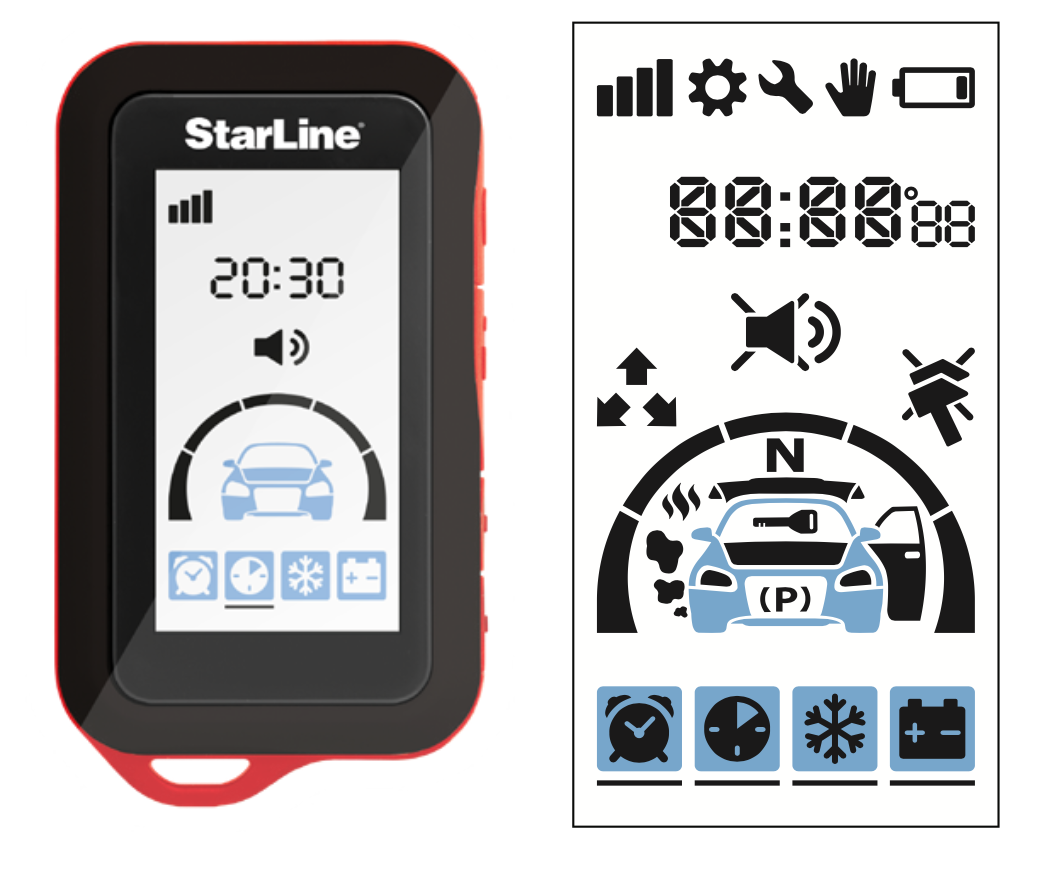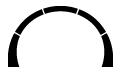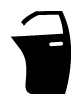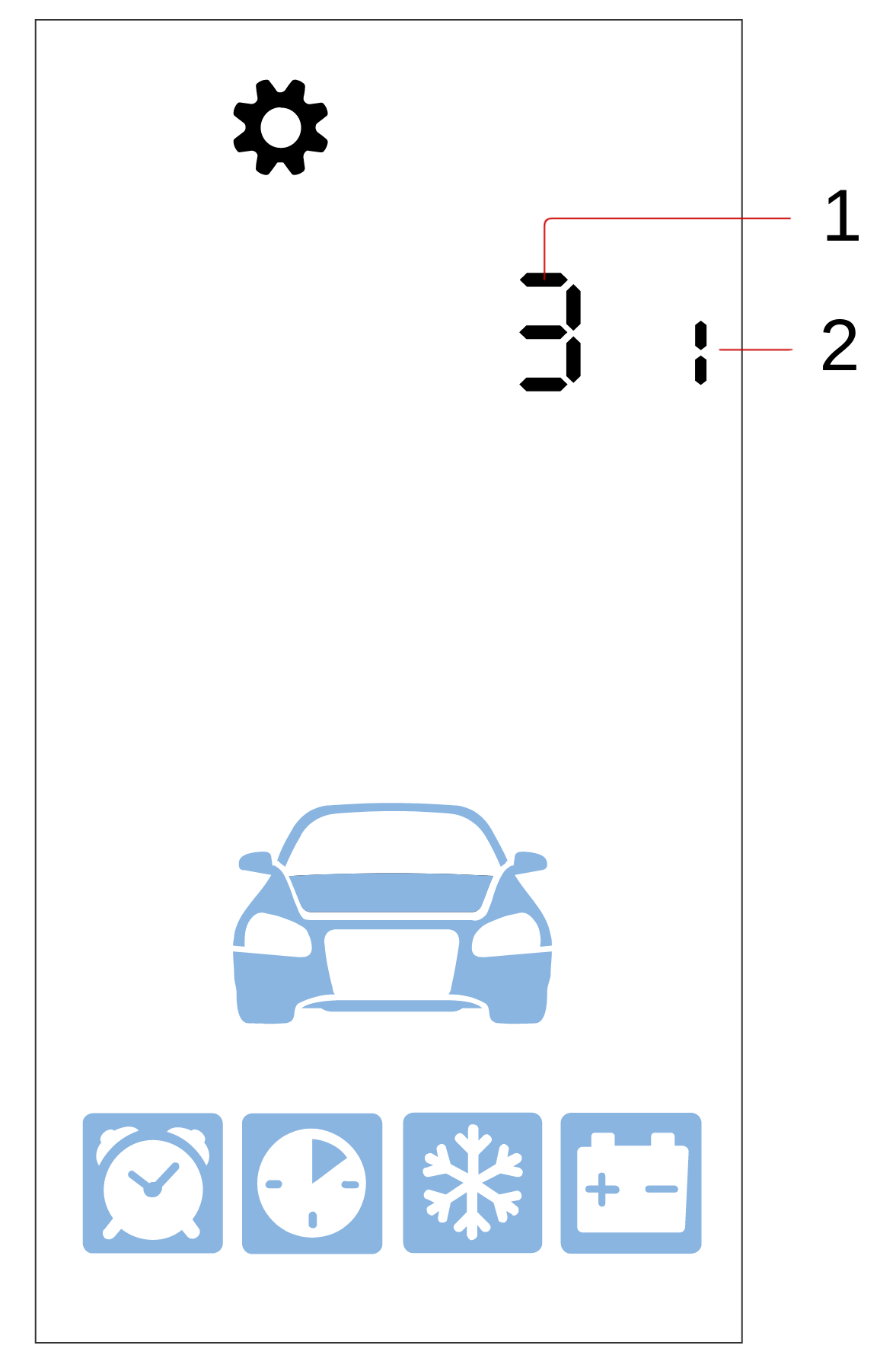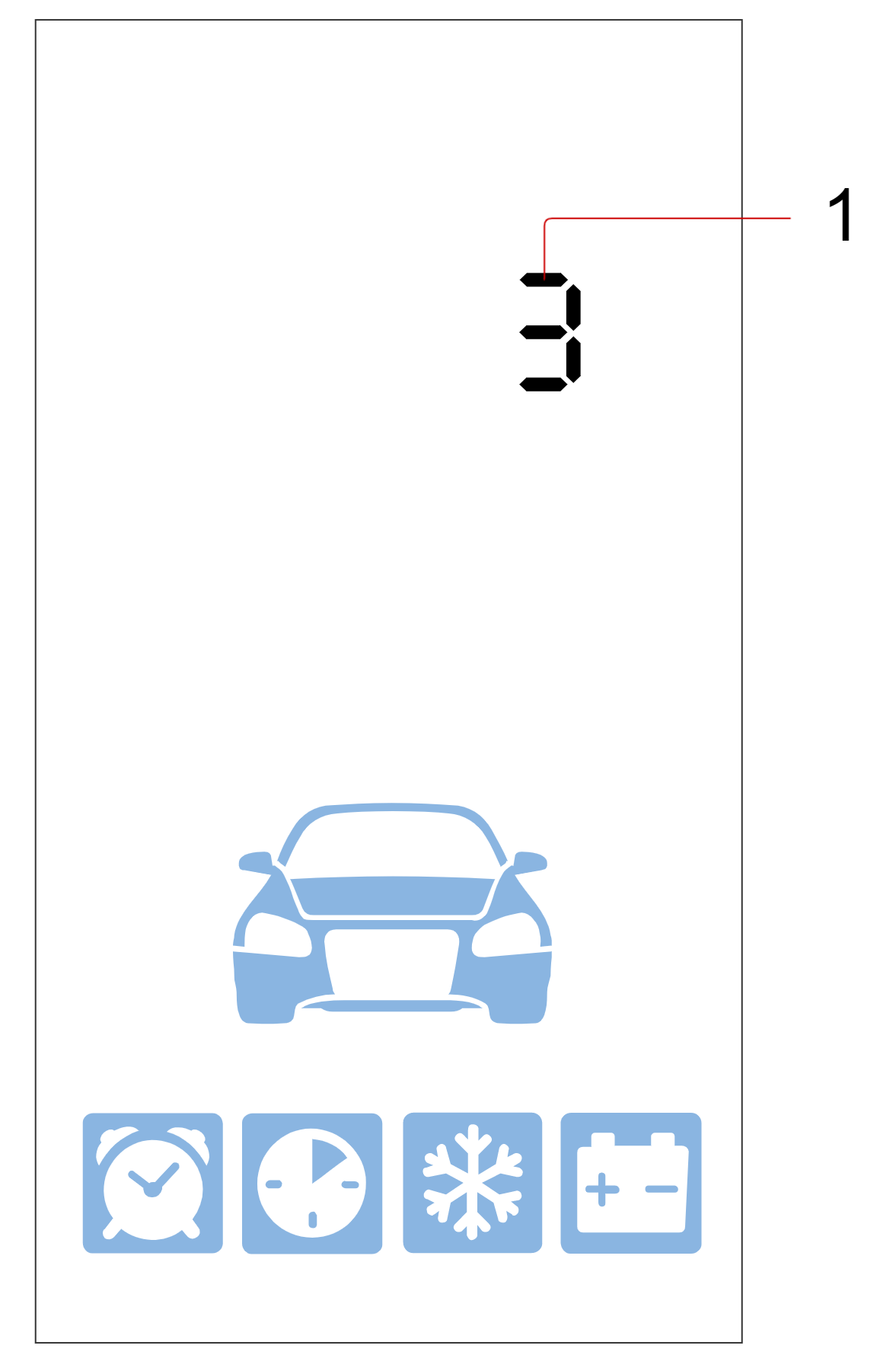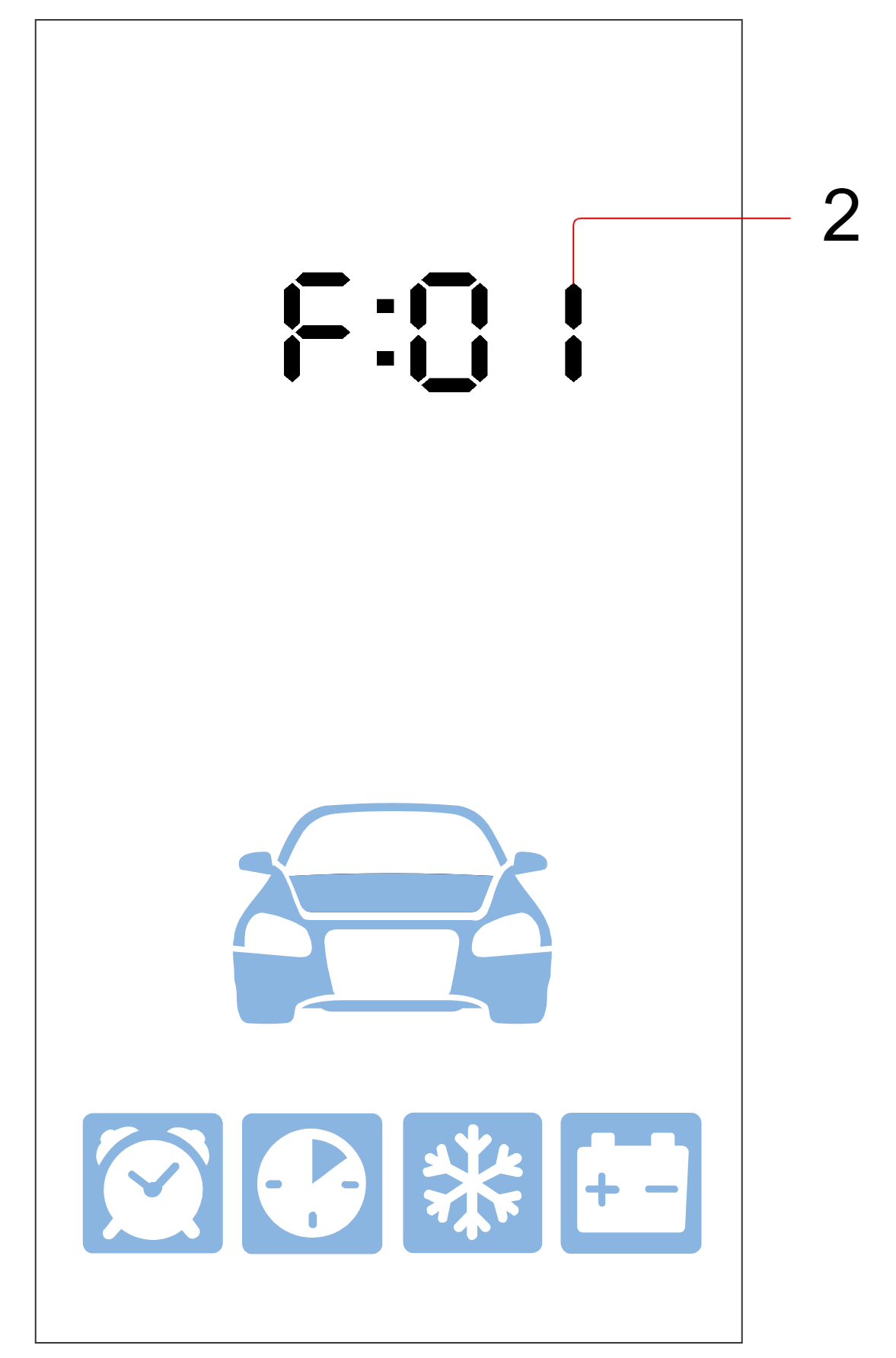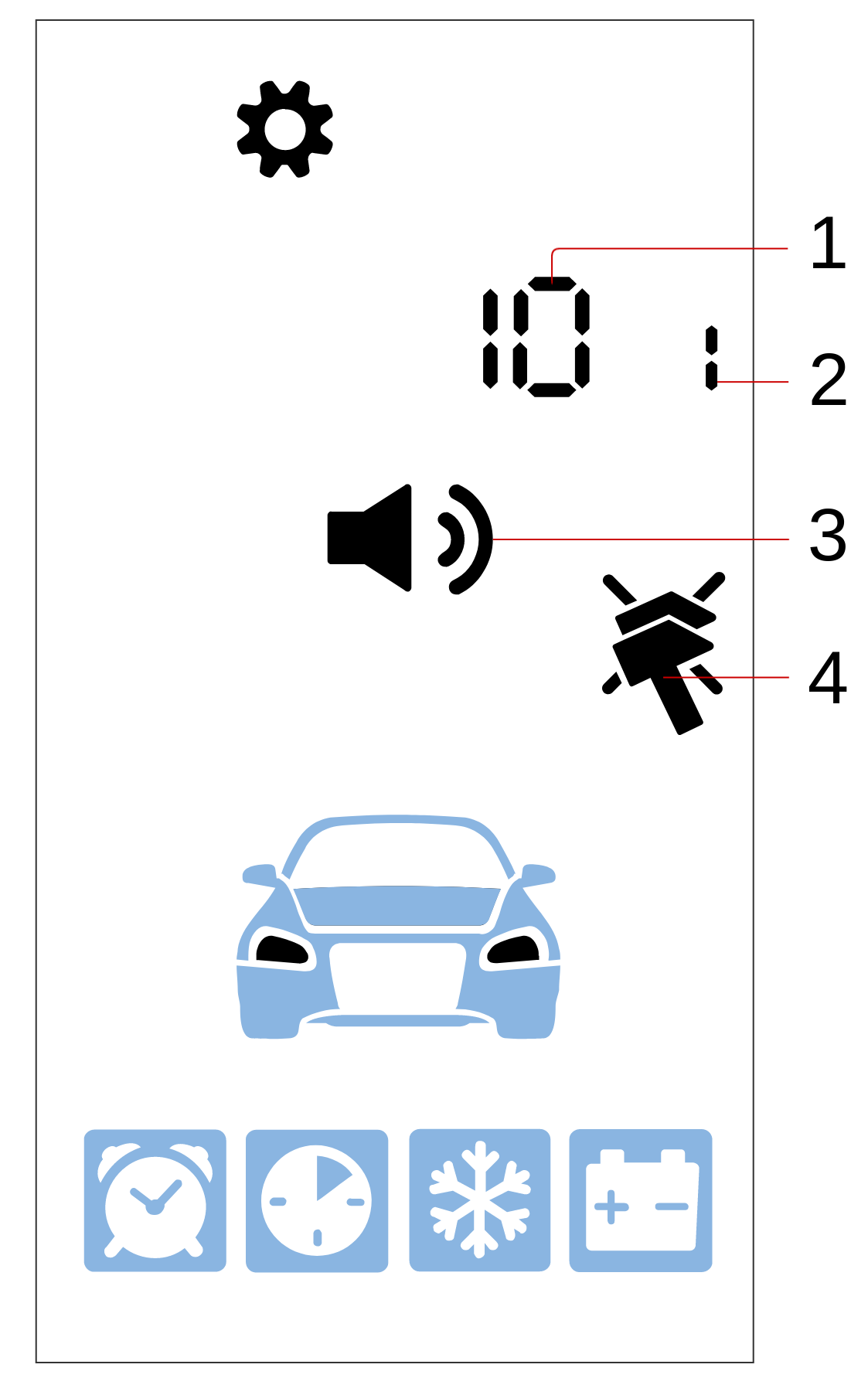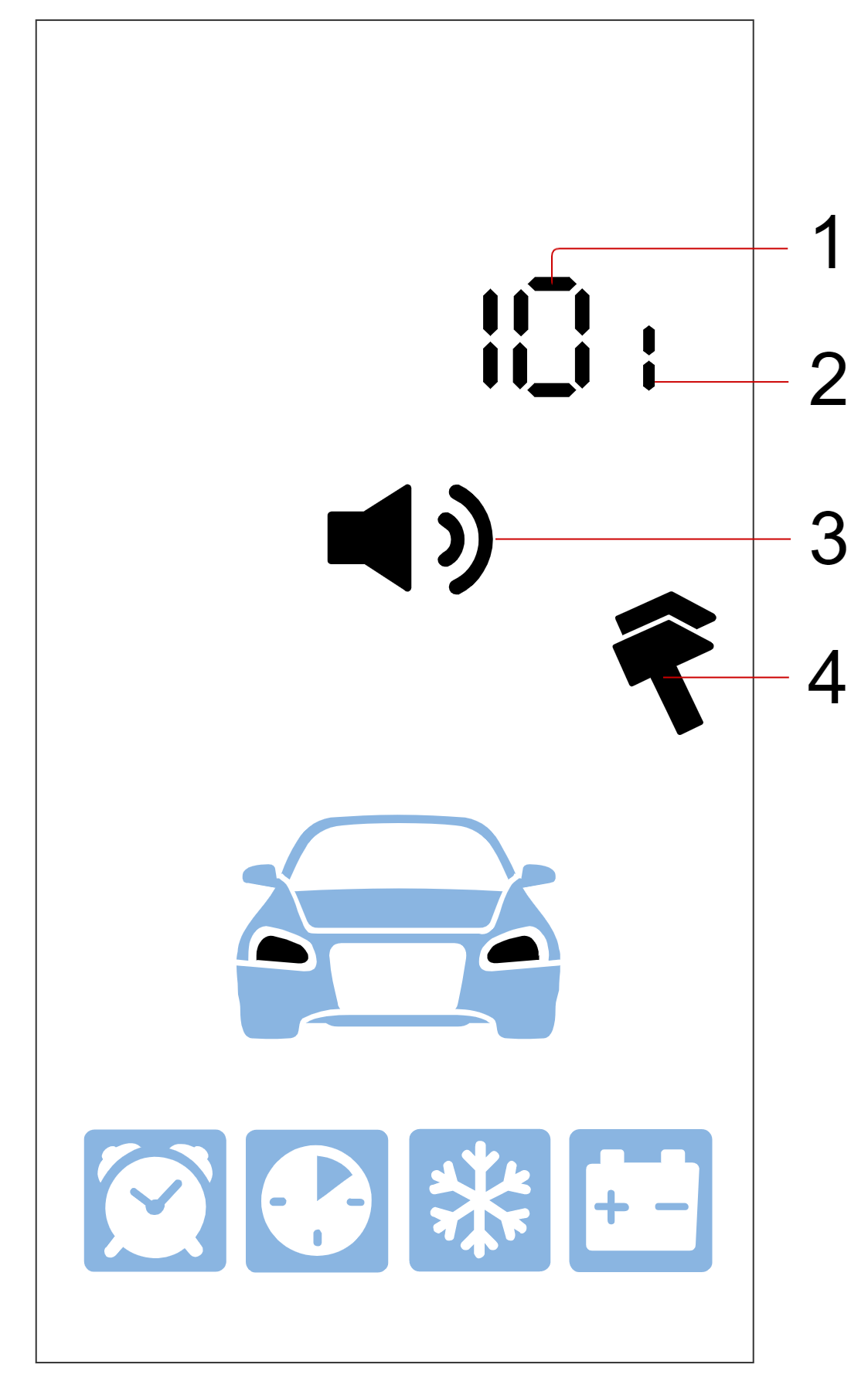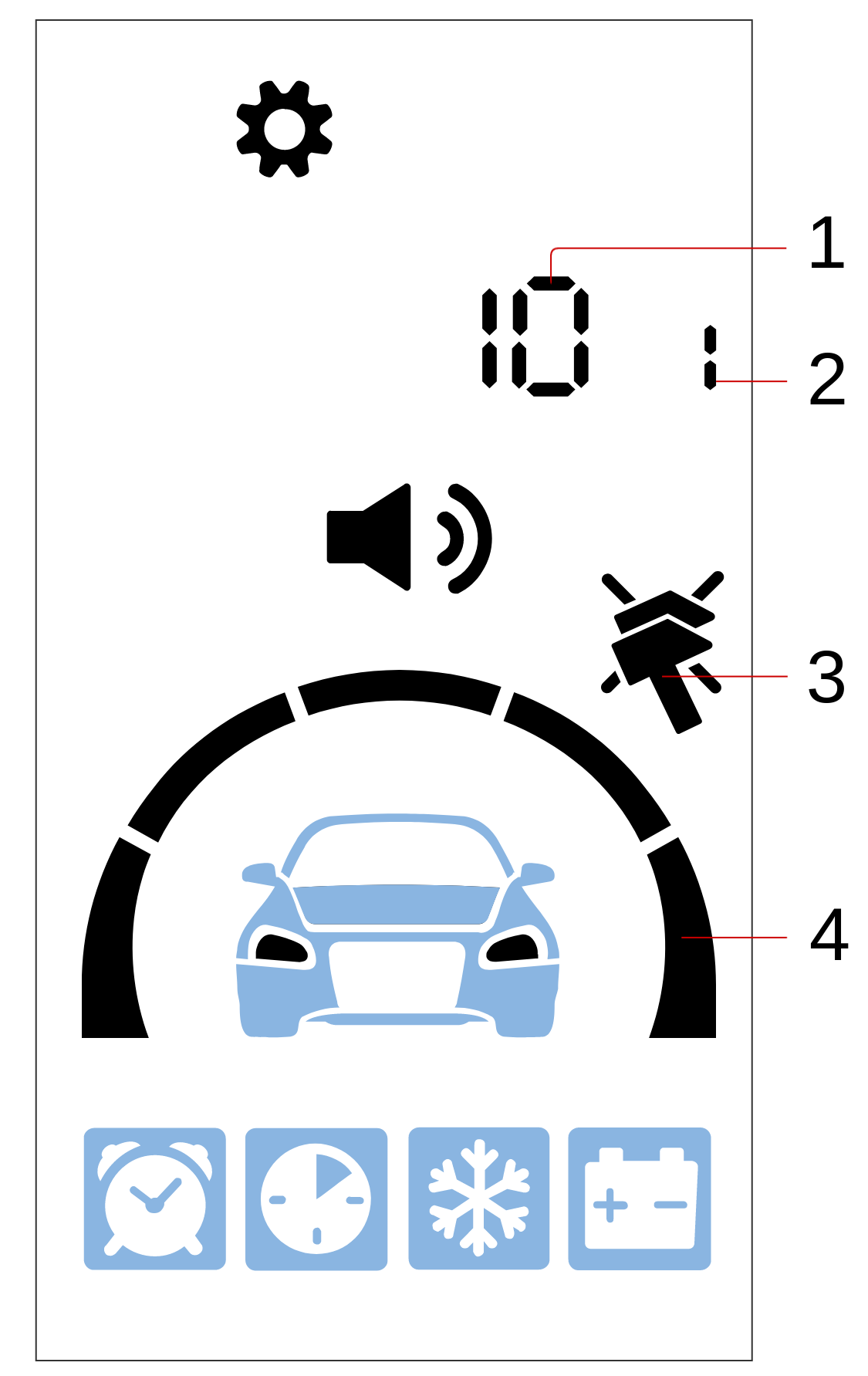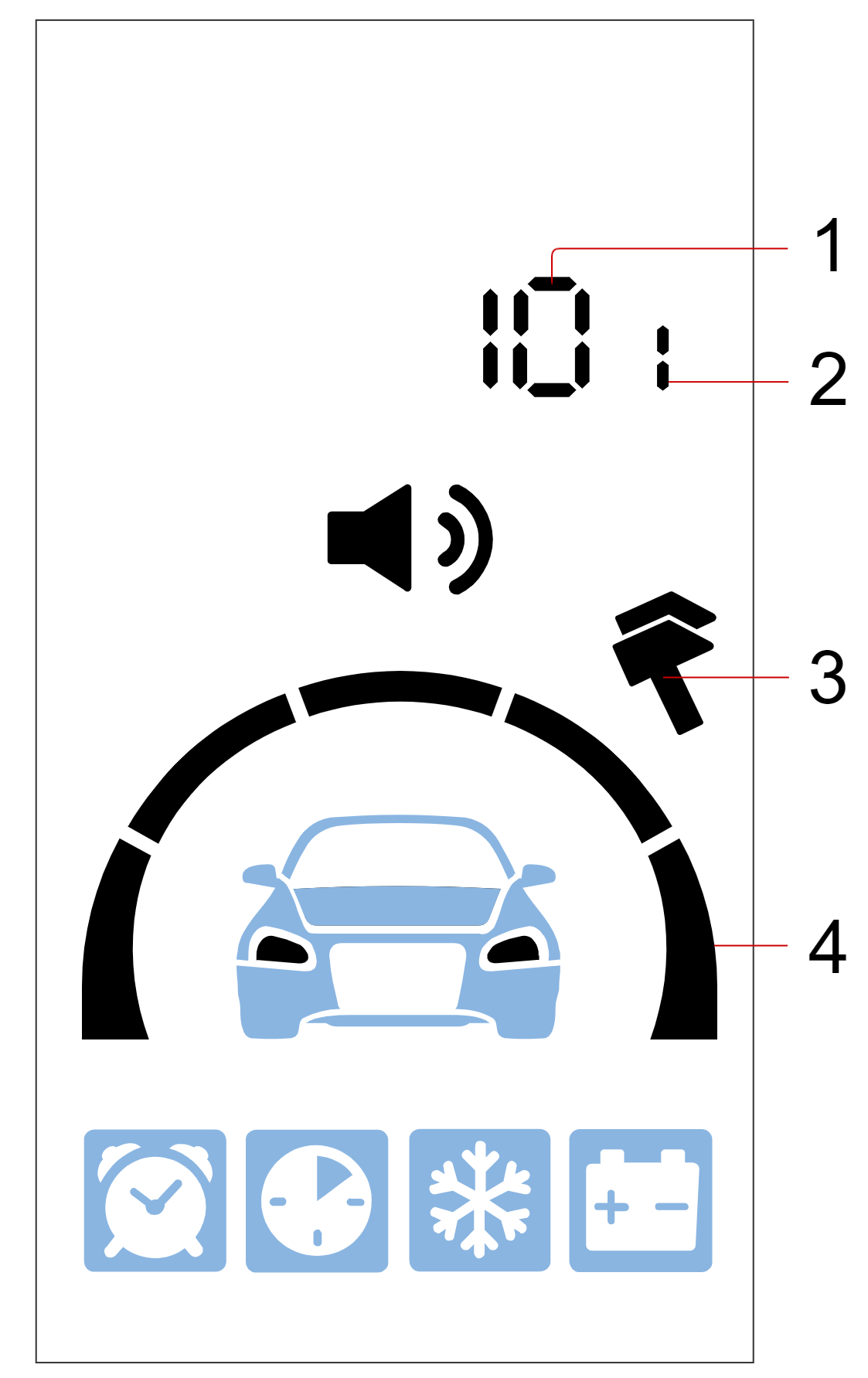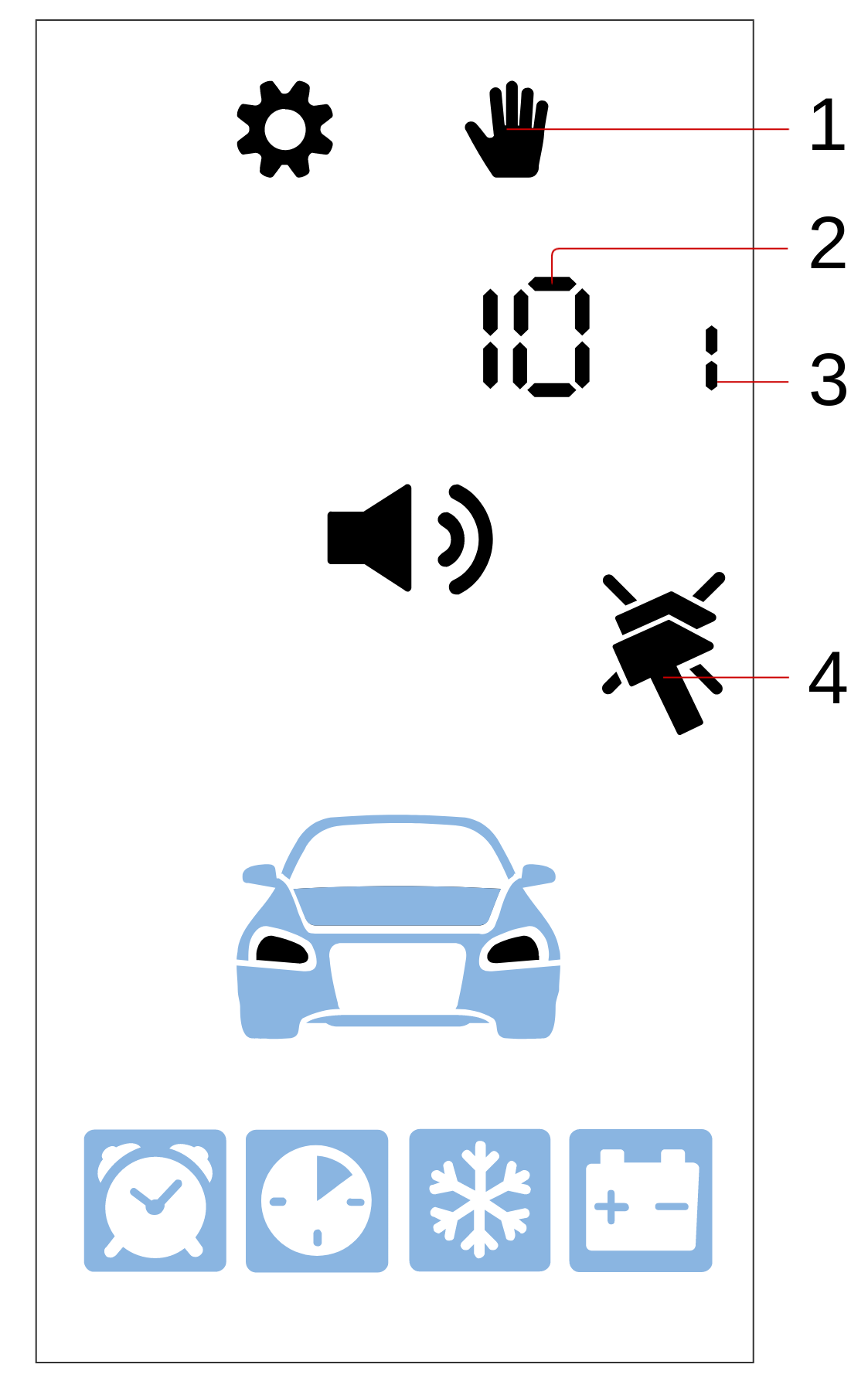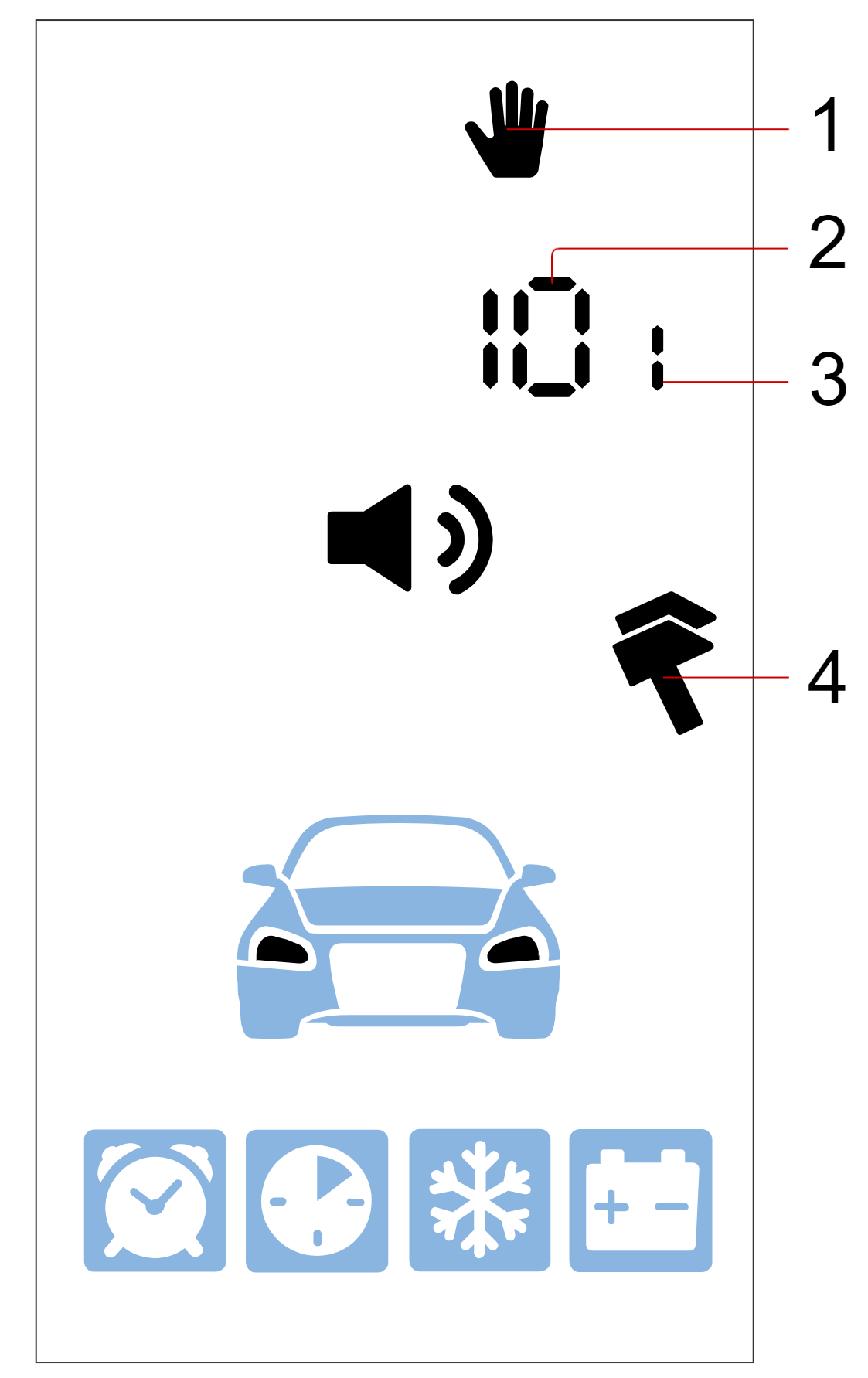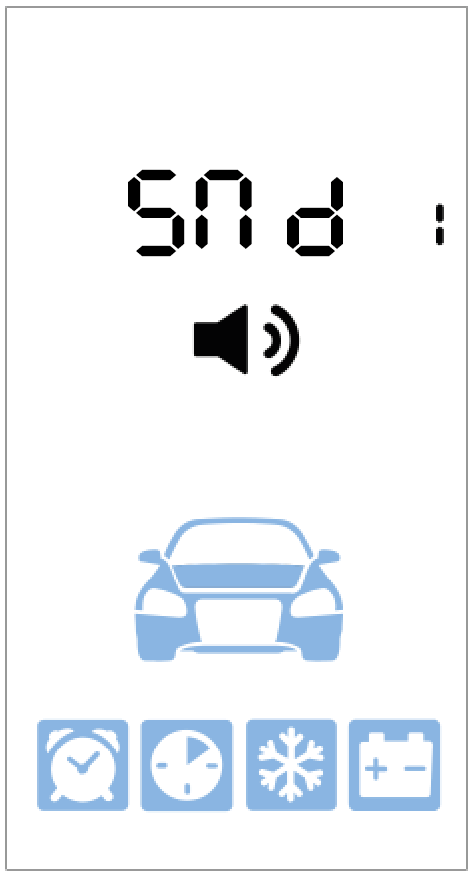Control with 2-way remote key (optional accessory)
LCD remote control and matching external RF868 transceiver are optional accessories and can be ordered from local dealer.
Display icons meaning
Remote engine start
| Icons | Meaning |
|---|---|
|
|
Engine is running |
|
|
Automatic engine start by timer enabled |
|
|
Periodic automatic engine start enabled |
|
|
Automatic engine start by temperature enabled |
|
|
Automatic engine start by battery voltage drop enabled |
|
|
Program neutral executed |
|
|
Parking heater activated (blinking) |
Operating Modes
| Icons | Meaning |
|---|---|
|
|
Armed |
|
|
Hands-Free mode |
|
|
Service mode |
|
|
Programming mode |
|
|
Buttons lock |
|
|
Anti-hijack mode |
Secured zones
| Icons | Meaning |
|---|---|
|
|
Ignition switched On |
|
|
Parking brake tighten |
|
|
Hood open |
|
|
Door open |
|
|
Trunk open |
Sensors
| Icons | Meaning |
|---|---|
|
|
Motion or tilt sensors triggered |
|
|
Auxiliary sensor 1 triggered |
|
|
Auxiliary sensor 2 triggered |
|
|
Tilt sensor triggered |
|
|
Motion sensor triggered |
|
|
Shock sensor warning level triggered |
|
|
Alarm level of shock sensor triggered |
|
|
Shock sensor disabled |
Additional indicators
| Icons | Meaning |
|---|---|
|
|
Data transfer |
|
|
Replace remote battery |
|
|
Siren sounds enabled |
|
|
Siren sounds disabled |
Control commands
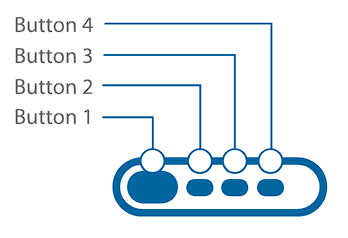
| Short Push |
Pushing one or two buttons once less than 1,5 sec. Example:
|
|---|---|
| Long Press |
Pushing and holding a button or two buttons until melody and vibration come up. • 1 level long push – push and hold until a first melody.
|
| Double push |
Double push of one button within 1 sec. Example: |
| Triple push |
Triple push of one button within 1 sec. Example: |
| Sequential push |
Double push of one or two buttons with different duration. First pushing is long (1 or 2 level) and second push is short. Firs button must be released before pushing next button. Example: |
Control commands
| Commands | Button combinations |
|---|---|
| Arm |
|
|
Silent arming |
|
| Disarm |
|
|
Silent disarming |
|
|
Request vehicle statuses (engine and cabin temperature, battery voltage, fuel level). At remote start – remaining engine run time. |
|
|
Start engine |
|
|
Stop engine |
|
|
Start parking heater |
|
|
Stop parking heater |
|
|
Find car on parking |
|
|
Switch shock sensor On / Off |
|
|
Switch motion / tilt sensor On / Off |
|
|
Enable Panic |
|
|
Unlock trunk |
|
|
Enable automatic engine start |
configuration menu |
|
Enable / disable Service mode |
|
|
Enable / disable Hands free mode |
configuration menu |
|
Enable/disable buttons lock |
|
|
Enable/disable auto buttons lock |
|
|
Enable vibration only |
|
|
Enable sound profile 2 |
|
|
Enable sound profile 1 |
|
|
Enable sound profile 0 |
|
|
Enable sound profile -- |
|
|
Activate Flexible Logic program |
|
Modes menu
Some options and operation modes are controlled in Modes menu: Hands Free mode, Service mode, Autostart settings.
Parameters are tuned with ![]() and
and ![]() buttons short push up and down accordingly.
buttons short push up and down accordingly.
| Icons | Parameters | Description |
Tune step |
|---|---|---|---|
|
|
Hands Free mode | Enable/disable Hands Free mode | — |
|
|
Automatic engine and parking heater start by timer |
Set engine start hour and min. Engine start settings are indicated with digit 1, parking heater settings – with digit 2. |
1 min |
|
|
Periodic engine start |
Set engine start interval in hours |
1 hour |
|
|
Automatic engine start by temperature |
Set engine start temperature in Celsius degrees |
1 ºС |
|
|
Automatic engine start by battery voltage |
Set main storage battery voltage limit in Volts |
0,1 V |
 |
Service mode | Enable/disable service mode | — |
Settings Menu
Operation parameters are set in the Setting menu.
- 1 — parameter function number
- 2 — parameter value
Parameters are tuned with ![]() and
and ![]() buttons short push up and down accordingly.
buttons short push up and down accordingly.
Time zone setup
Select 1 item of Settings menu and set matching time zone with ![]() and
and ![]() buttons.
buttons.
Current time is automatically retrieved from cellular network and satellites data (if GPS module is available).
Setting lights and siren indication at Arming and Disarming
Select 2 item of Settings menu and set the mode with![]() and
and ![]() buttons:
buttons:
Setting siren volume at Arming and Disarming
Select 3 item of Settings menu and set siren volume level with ![]() and
and ![]() buttons:
buttons:
0 — silent mode, 10 — max volume
Setting lights and siren indication in Alarm mode
Select 4 item of Settings menu and set the mode with![]() and
and ![]() buttons:
buttons:
Setting siren volume setup in Alarm mode
Select 5 item of Settings menu and set siren volume level with ![]() and
and ![]() buttons:
buttons:
0 — silent mode, 10 — max volume
Setting motion sensor sensitivity
Select 6 item of Settings menu and set sensor sensitivity from 0 to 30 level with ![]() and
and ![]() buttons:
buttons:
0 - motion sensor is disabled, 30 – max sensitivity
Setting tilt sensor sensitivity
Select 7 item of Settings menu and set sensor sensitivity from 0 to 30 level with ![]() and
and ![]() buttons:
buttons:
0 – tilt sensor is disabled, 30 – max sensitivity
Setting shock sensor warning level sensitivity
Select 8 item of Settings menu and set sensor sensitivity from 0 to 30 level with ![]() and
and ![]() buttons:
buttons:
0 – warning level shock sensor is disabled, 30 – max sensitivity
The warning shock sensor sensitivity must be set over the main shock sensor level.
Setting shock sensor main alarm level sensitivity
Select 9 item of Settings menu and set sensor sensitivity from 0 to 30 level with ![]() and
and ![]() buttons:
buttons:
0 – main alarm shock sensor is disabled, 30 – max sensitivity
The main alarm shock sensor sensitivity must be set below the warning shock sensor level.
Setting tag (transponder) loss range
Select 10 item of Settings menu and set tag loss range value from 3 to 10 level with ![]() and
and ![]() buttons:
buttons:
3 – min distance, 10 – max distance
Setting tag (transponder) detection range
Select 11 item of Settings menu and set tag detection range value from 1 to 8 level with ![]() and
and ![]() buttons:
buttons:
1 – min distance, 8 – max distance
Tag detection range must be set less than a tag loss range.
Setting remote key connection control
Select 12 item of Settings menu and set connection control period to 1 or 2 value with ![]() and
and ![]() buttons:
buttons:
0 – connection control is disabled, 1 – connection check every 3 min
Setting turbotimer run time
Select 13 item of Settings menu and set turbotimer run time from 1 to 5 min with ![]() and
and ![]() buttons.
buttons.
Remote engine start must be enabled in system configuration parameters for this option.
Setting remote / automatic engine start duration
Select 14 item of Settings menu and set engine run time from 10 to 60 min with ![]() and
and ![]() buttons.
buttons.
Settings max duration of extended remote / automatic engine start
Select 15 item of Settings menu and set extended engine run time from 15 to 60 min with ![]() and
and ![]() buttons.
buttons.
Setting parking heater starting max duration
Select 16 item of Settings menu and set max parking heater starting interval from 1 to 10 min with ![]() and
and ![]() buttons.
buttons.
Setting parking heater run time duration
Select 17 item of Settings menu and set parking heater run time from 5 to 60 min with ![]() and
and ![]() buttons.
buttons.
Setting parking heater activation before remote engine start
Select 18 item of Settings menu and set parking heater activation before remote engine start with ![]() and
and ![]() buttons:
buttons:
0 – do not start parking heater
1 - start parking heater before remote engine start
Setting parking heater activation before automatic engine start
Select 19 item of Settings menu and set parking heater activation before automatic engine start with ![]() and
and ![]() buttons:
buttons:
0 – do not start parking
1 - start parking heater before automatic engine start
Settings temperature for parking heater activation before remote and automatic engine start
Select 20 item of Settings menu and set parking heater activation temperature before remote and automatic engine start from –5 to –30 ºС with ![]() and
and ![]() buttons.
buttons.
Setting temperature for automatic engine start
Select 21 item of Settings menu and set automatic engine start temperature from +10 to –40 ºС with ![]() and
and ![]() buttons.
buttons.
Setting 2 way remote key detection range
Select 22 item of Settings menu and set remote key detection range from 1 to 10 level with ![]() and
and ![]() buttons:
buttons:
1 – min distance, 10 – max distance.
Sound profile menu
|
№ |
Profile | Button combination |
Description (at default settings) |
|---|---|---|---|
| 1 | SOUND 2 |
All signals at max level and vibration enabled. |
|
| 2 | SOUND 1 |
|
All signals at min level and vibration enabled. |
| 3 | SOUND 0 |
|
Vibration only, all sounds Off |
| 4 | SOUND - |
|
Fully silent, vibration and all sounds Off |
Changing sound profile settings
Setting commands confirmation signals
- 1 — selected signal type volume level
- 2 — selected sound profile number
- 3 — commands confirmation sound settings icon
- 4 — vibration:
 — enabled,
— enabled,  — disabled
— disabled
Sounds volume is tuned with ![]() and
and ![]() buttons short push.
buttons short push.
Vibration is enabled and disabled with ![]() button short push.
button short push.
Next sound signal type is flipped with ![]() button short push.
button short push.
Setting alarm sounds volume
- 1 — Selected signal type volume level;
- 2 — Selected sound profile number;
- 3 — Vibration:
 — enabled,
— enabled,  — disabled;
— disabled; - 4 — Alarm sounds volume settings icon.
Sounds volume is tuned with ![]() or
or ![]() buttons short push.
buttons short push.
Vibration is enabled and disabled with ![]() button short push.
button short push.
Next sound signal type is flipped with ![]() button short push.
button short push.
Setting buttons push sound volume
-
1 — buttons sound volume setting icon
2 — selected volume
3 — selected sound profile
4 — vibration:
 - enebled,
- enebled,  - disaabled
- disaabled
Sounds volume is tuned with ![]() or
or ![]() buttons short push.
buttons short push.
Vibration is enabled and disabled with ![]() button short push.
button short push.
Next sound signal type is flipped with ![]() button short push.
button short push.
Sound profile settings menu is automatically exited in 10 sec if no any buttons pushed.
After exit the set sound profile is indicated for several sec.
Resetting sound profile to factory default settings
-
Select the necessary sound profile with corresponding buttons combination.
- Enter sounds profile menu with

 long pushing level 2.
long pushing level 2.
Setting sounds tone
The sounds tone can be also setup in sounds profile menu.
- Enter to sounds profile menu with

 long pushing level 2.
long pushing level 2. - Push buttons
 shortly. The current sounds tone St-1 or St-2 shall be displayed. St-1 tone is set as default.
shortly. The current sounds tone St-1 or St-2 shall be displayed. St-1 tone is set as default.
- Push buttons
 shortly to select next tone.
shortly to select next tone.
Buttons auto lock
The option locks buttons automatically each time after backlit off.
It is enabled and disabled with ![]()
![]() long push level 2.
long push level 2.
Remote key searching
Push and hold service (valet) button for 5 sec – remote key shall beep.