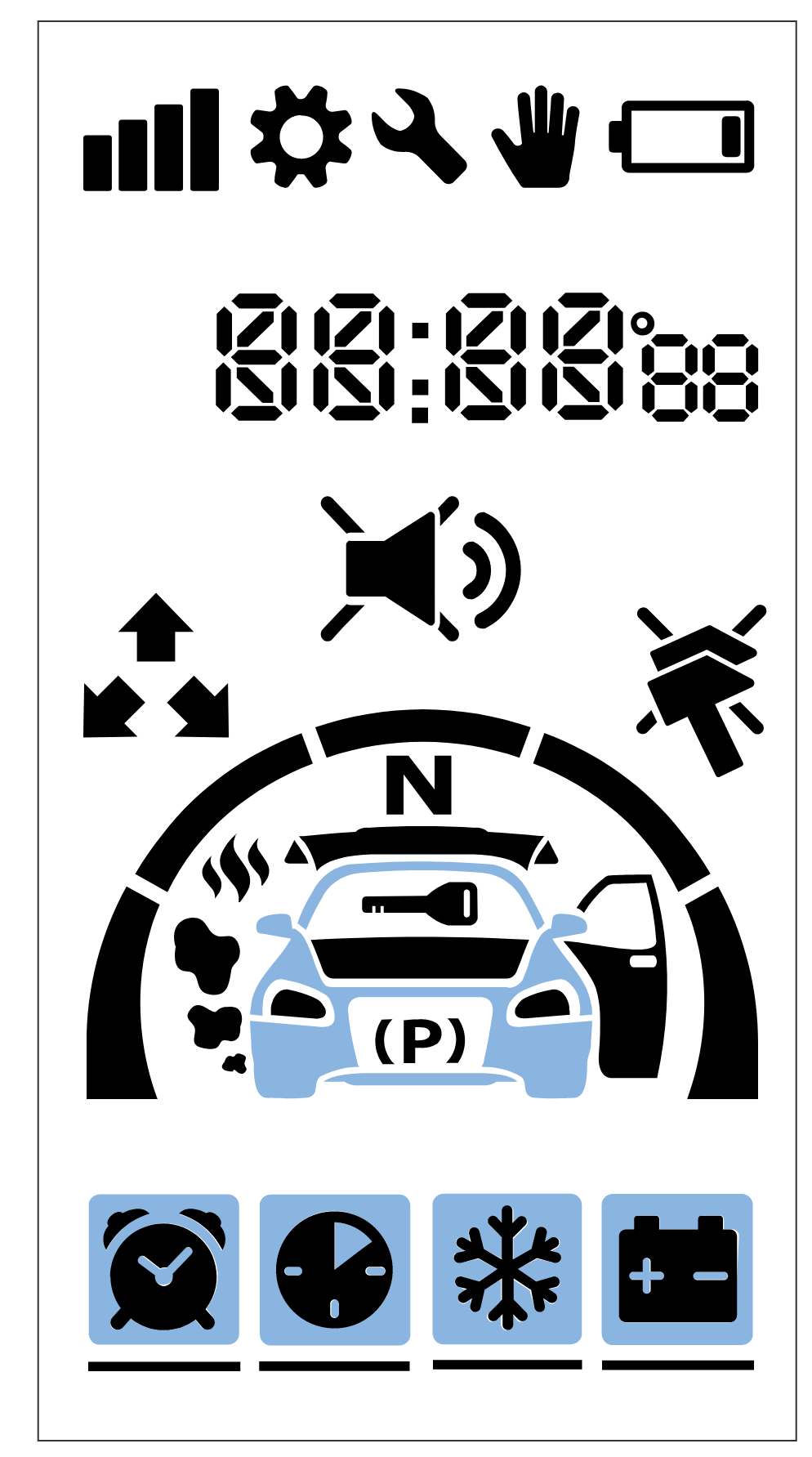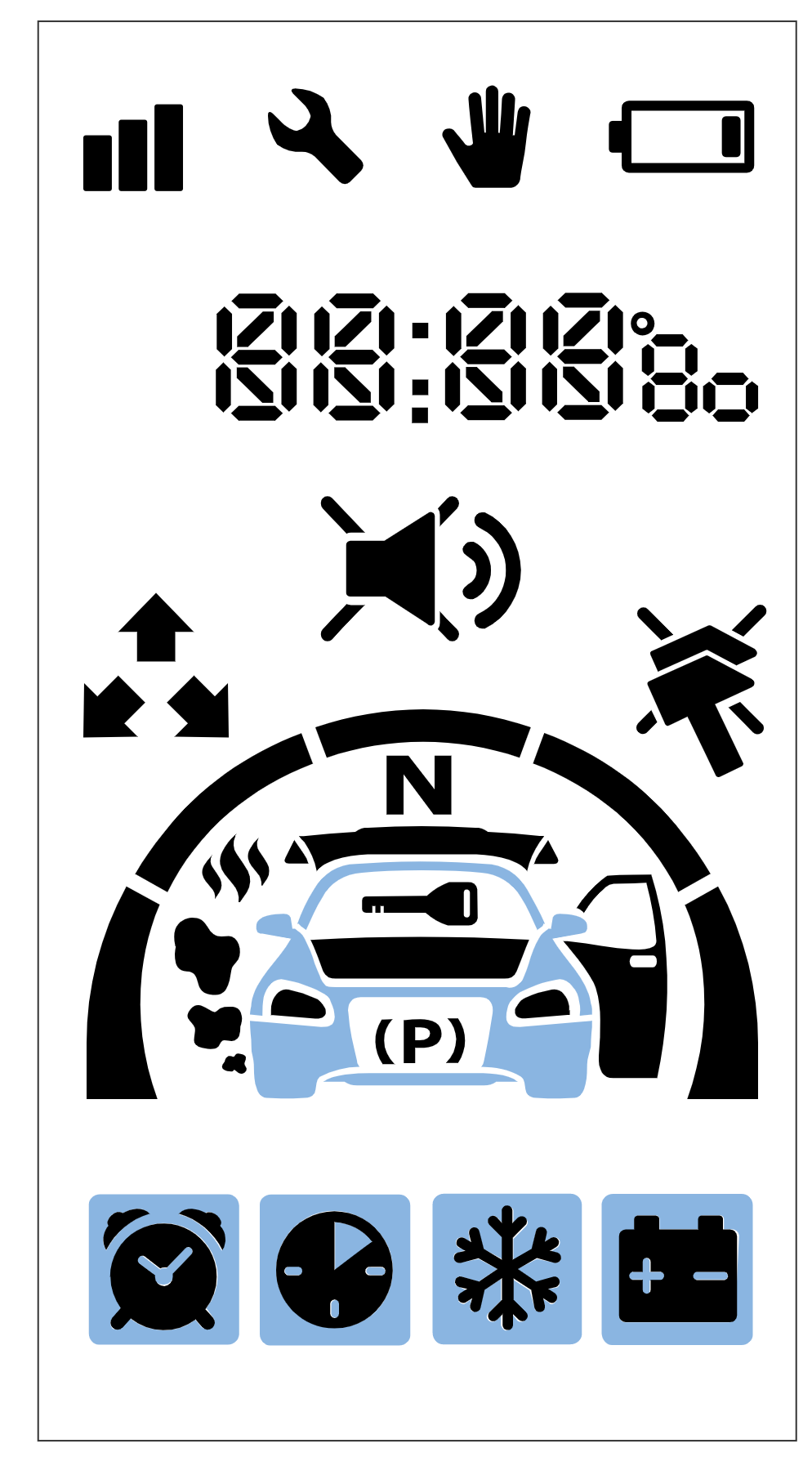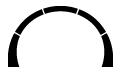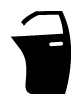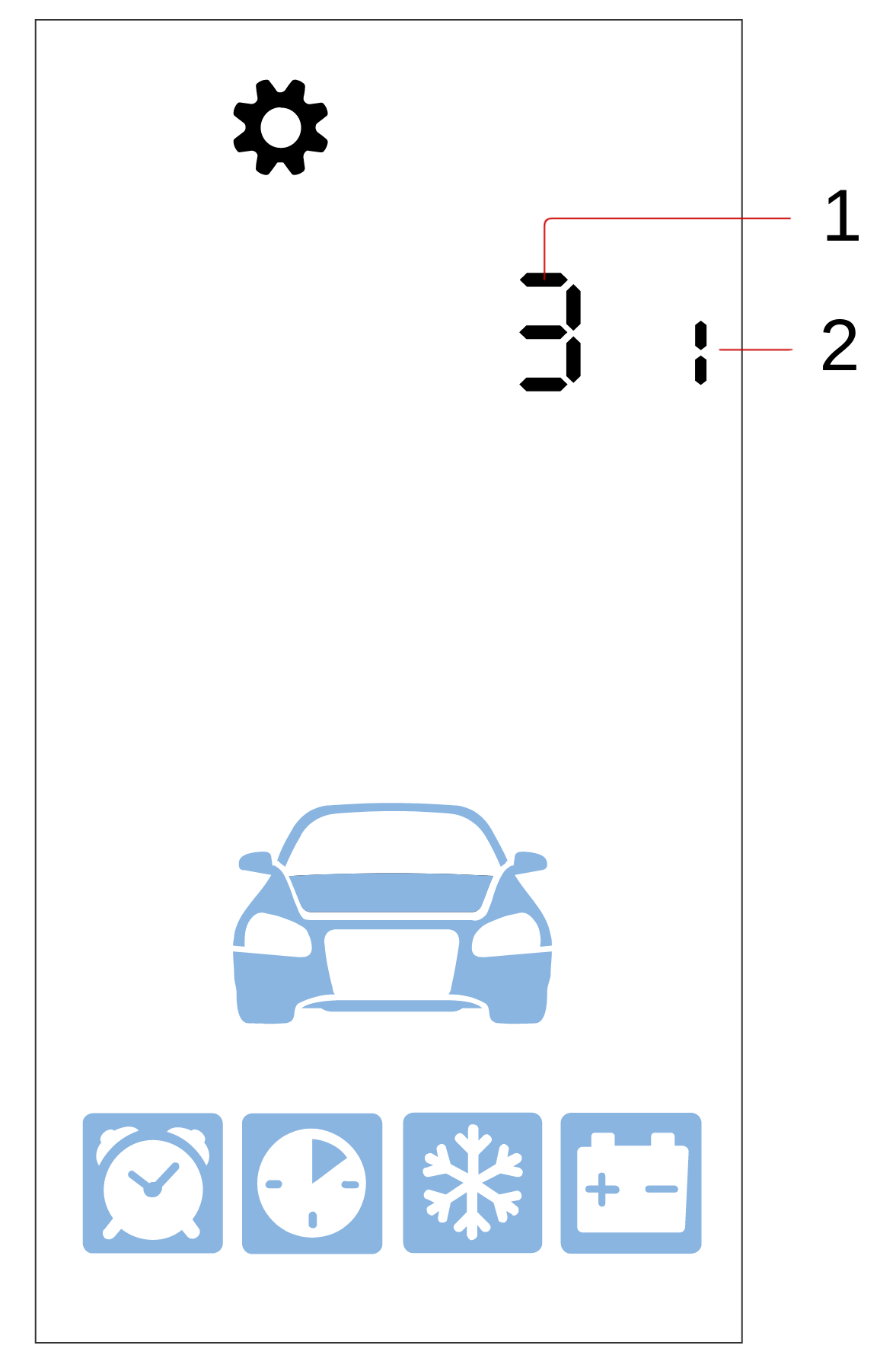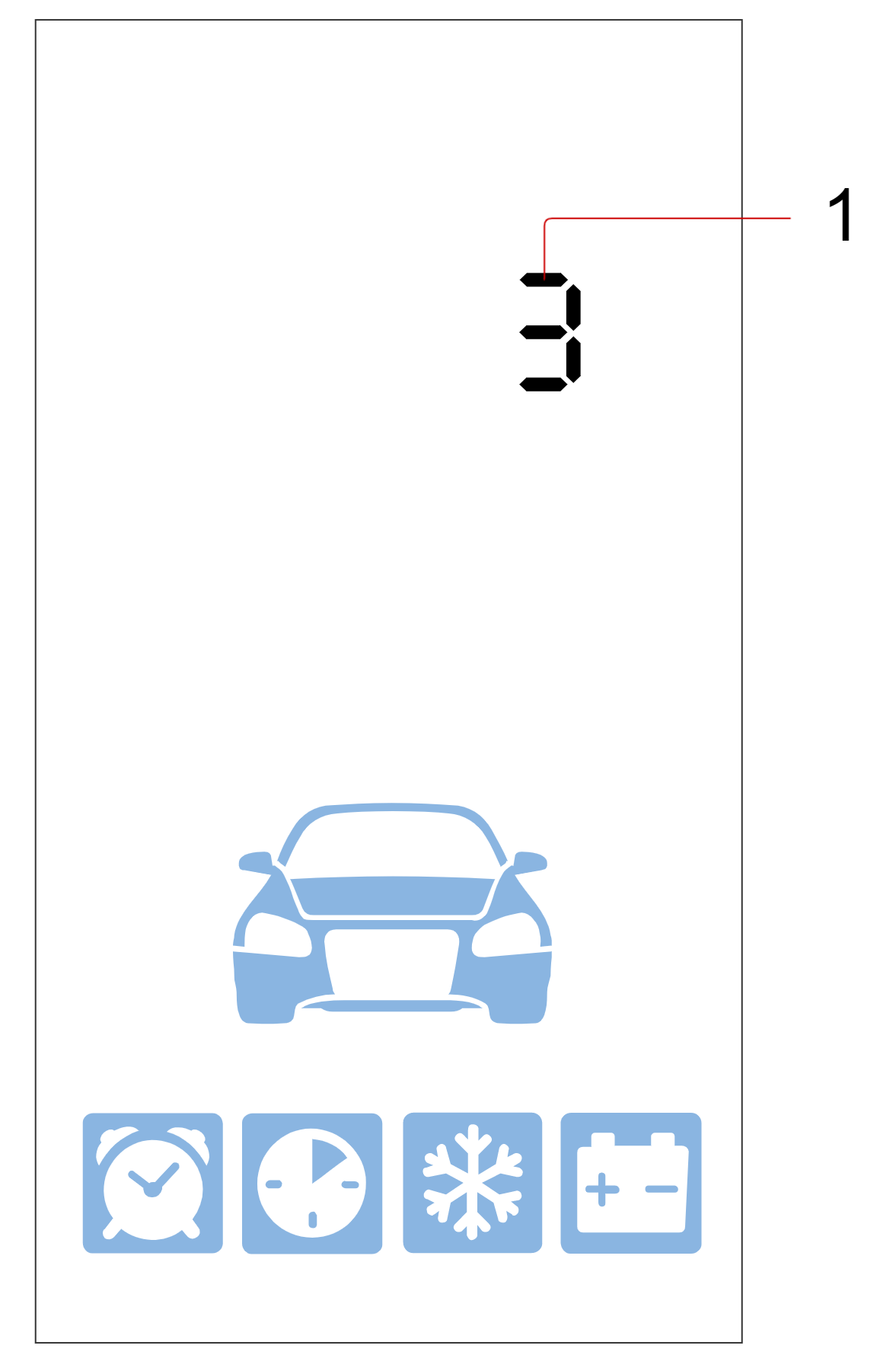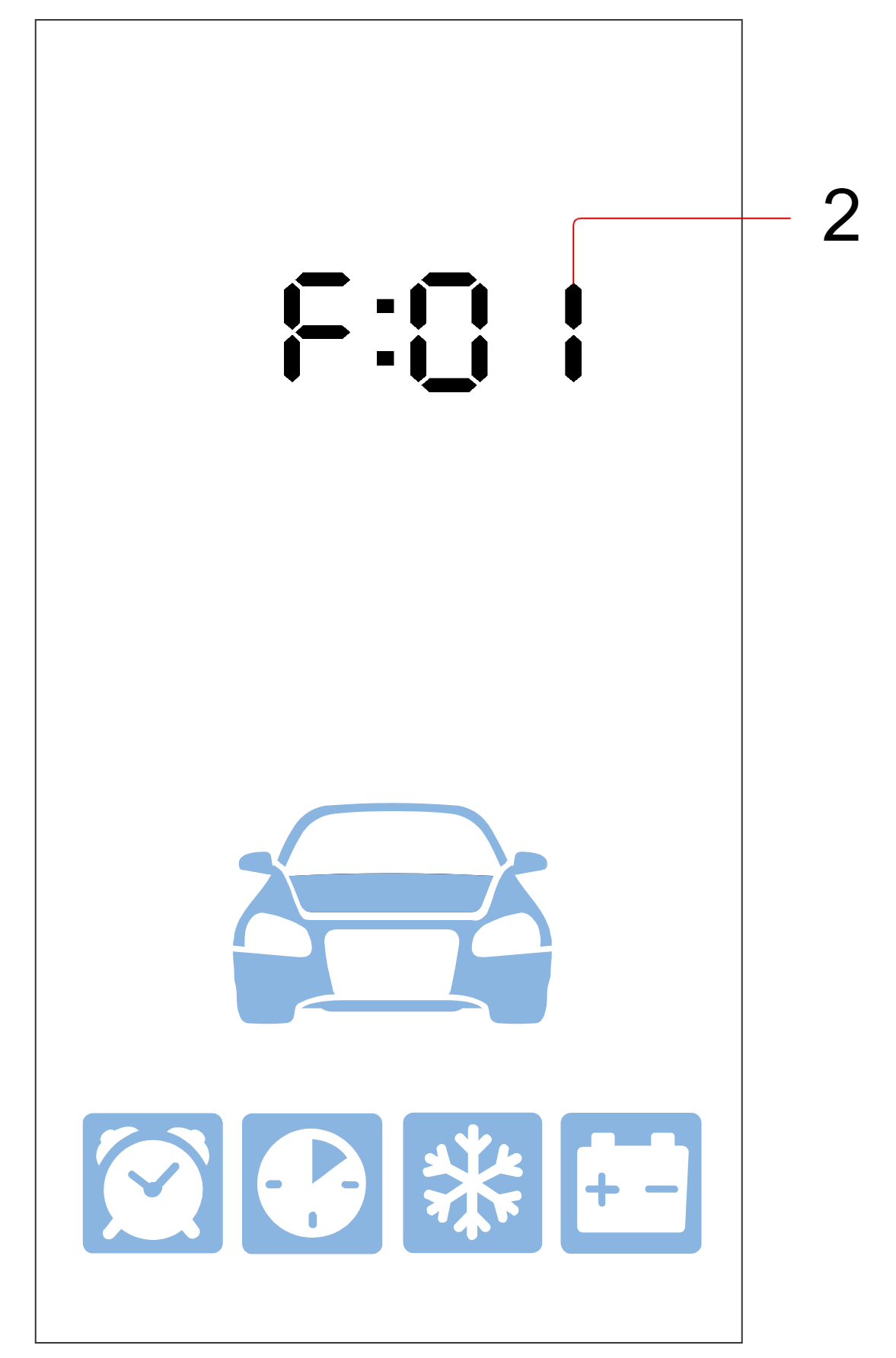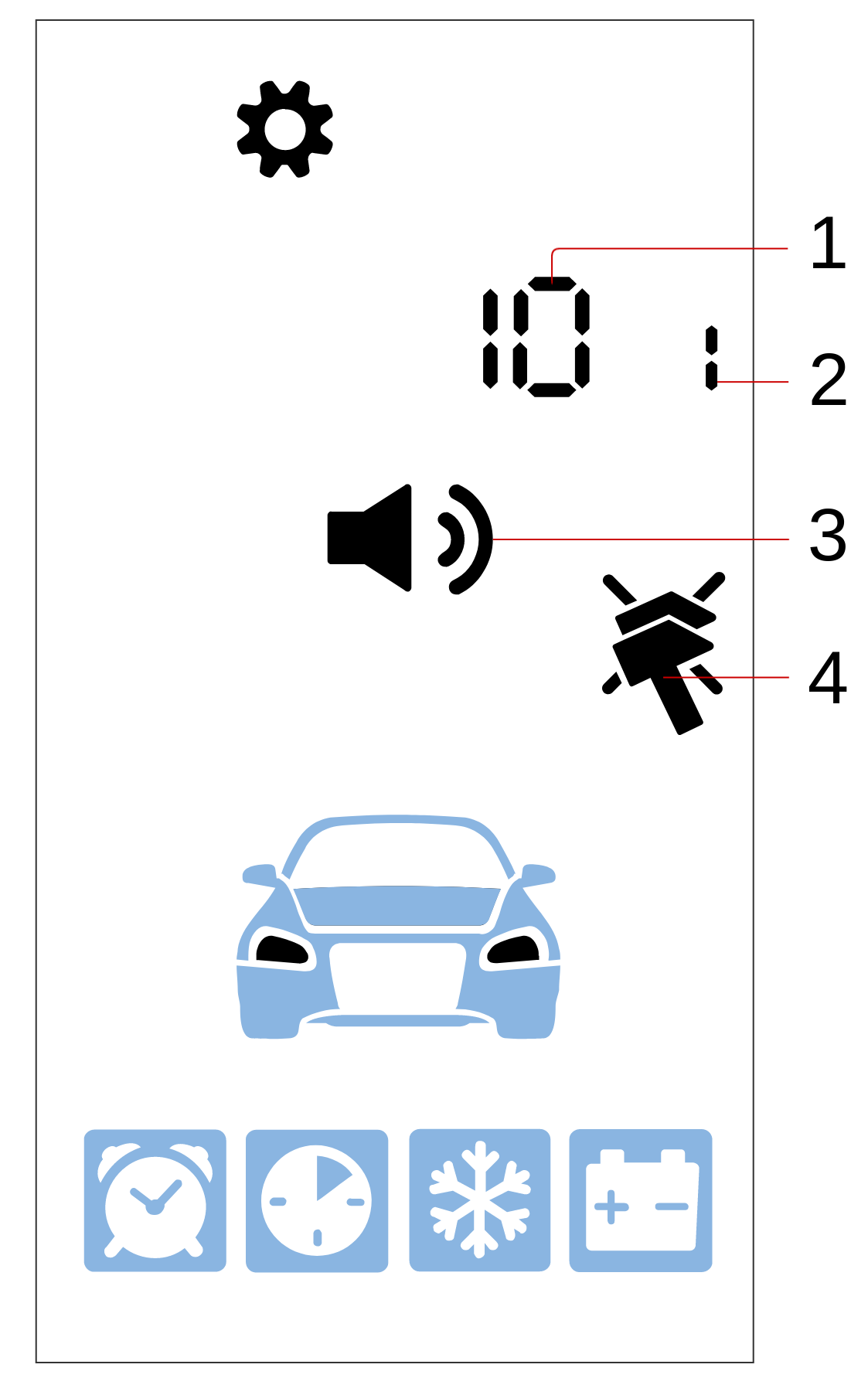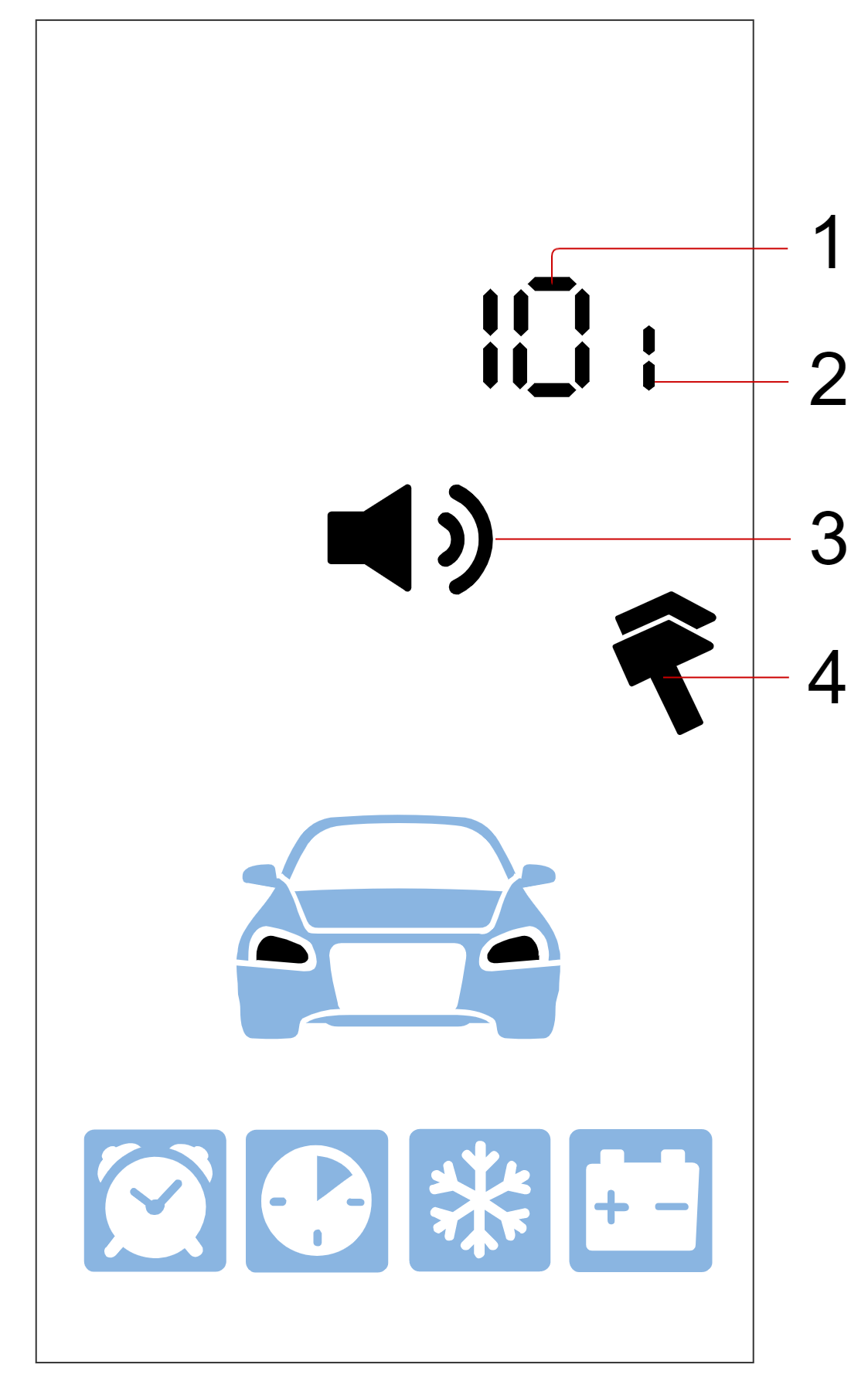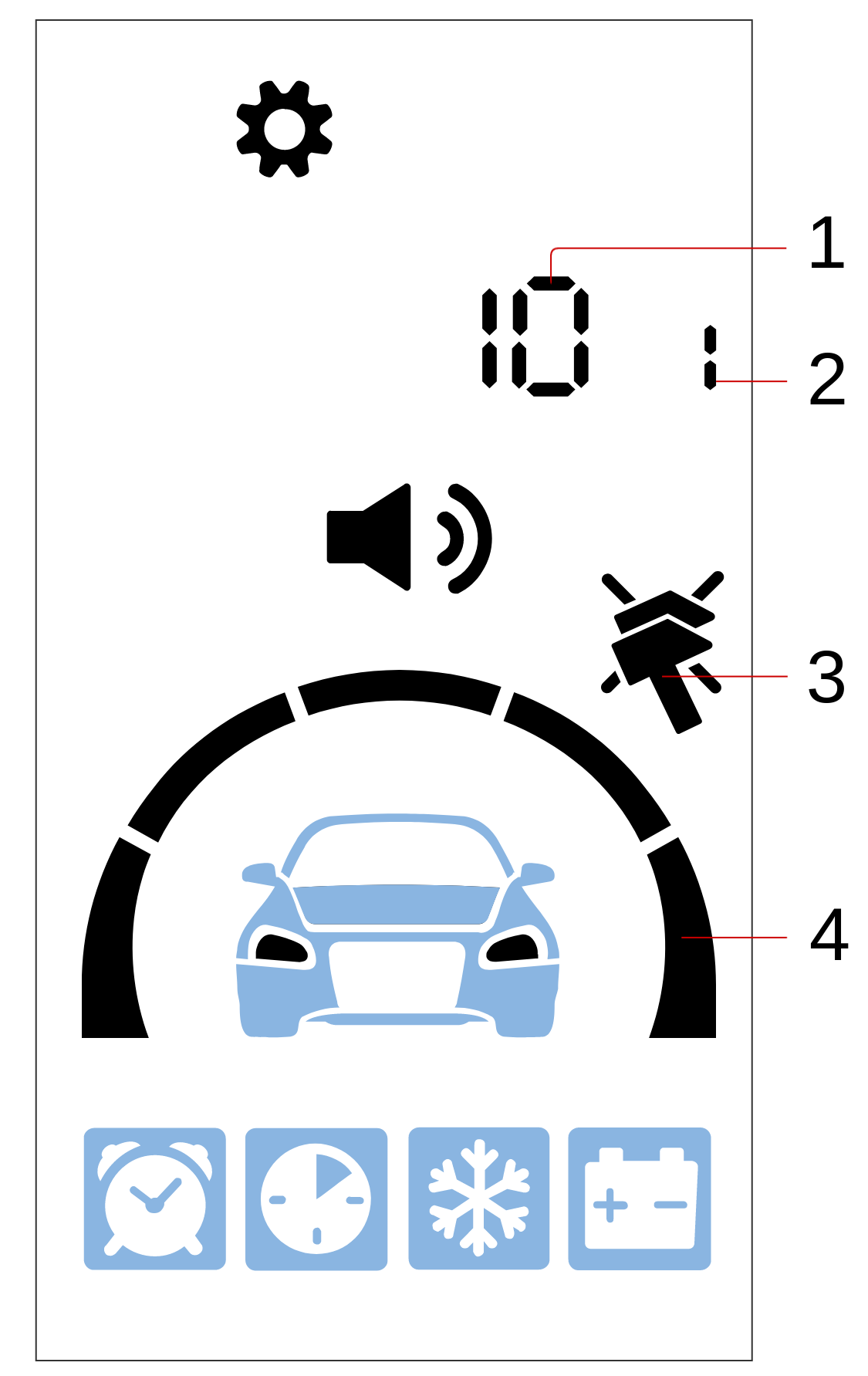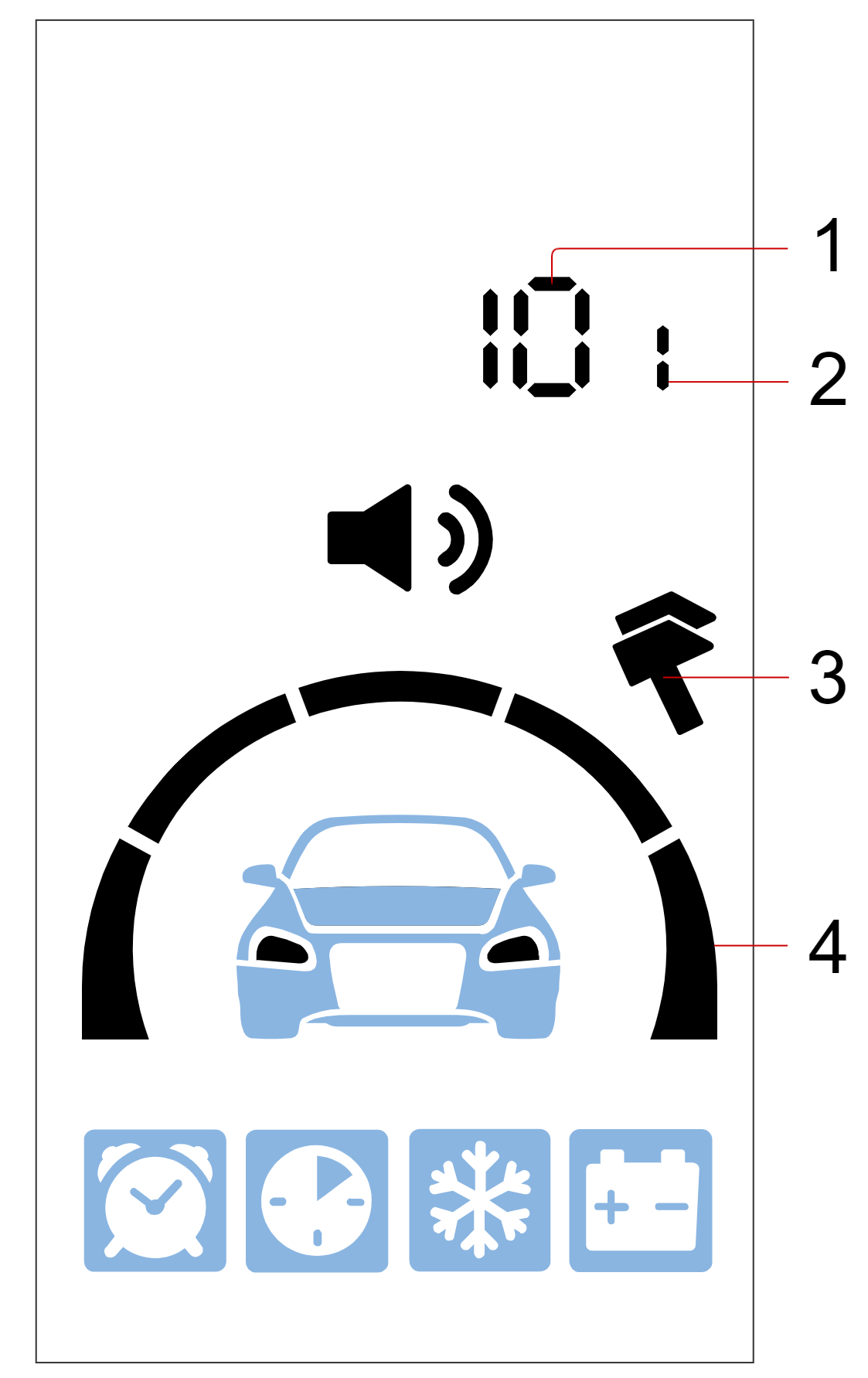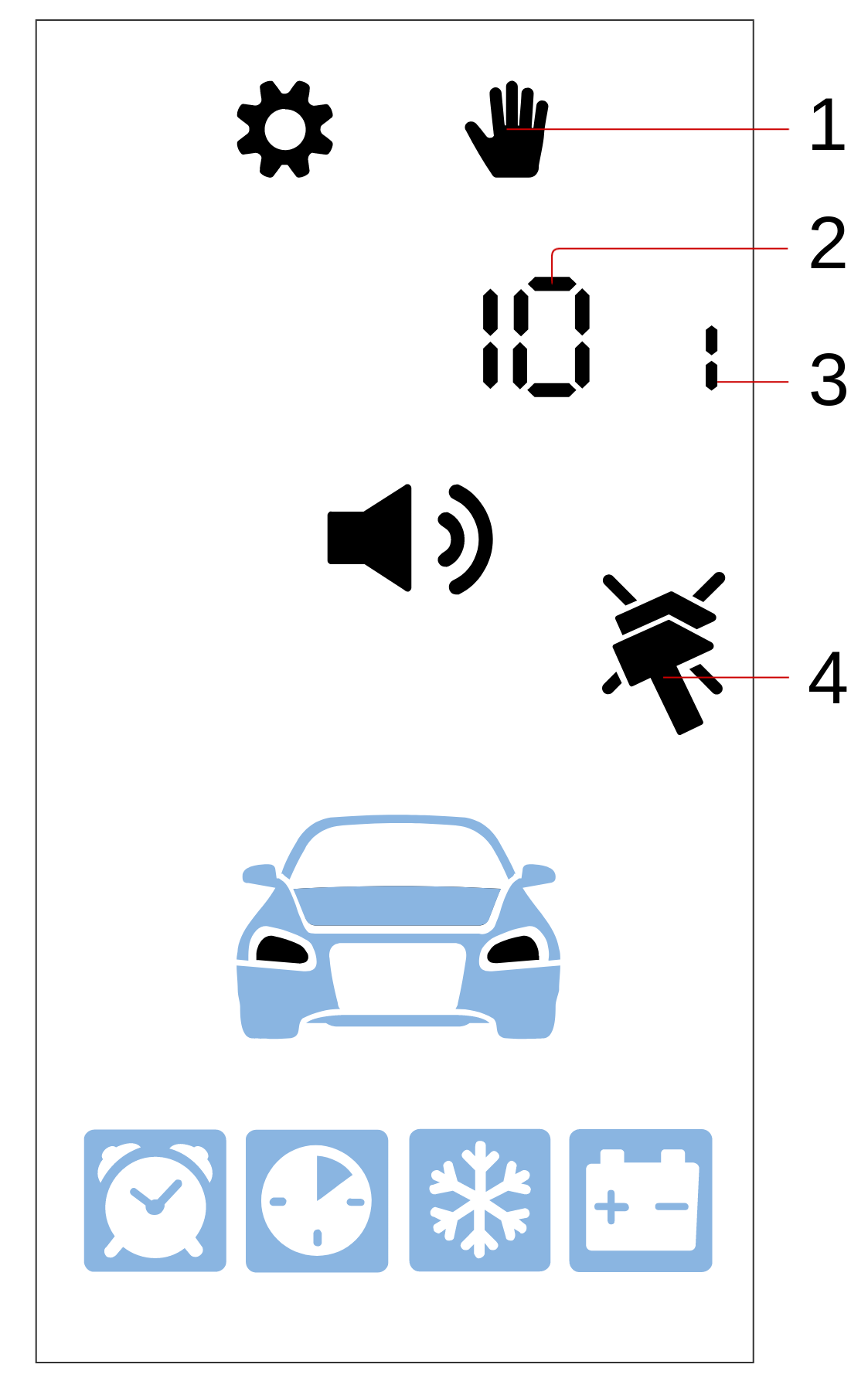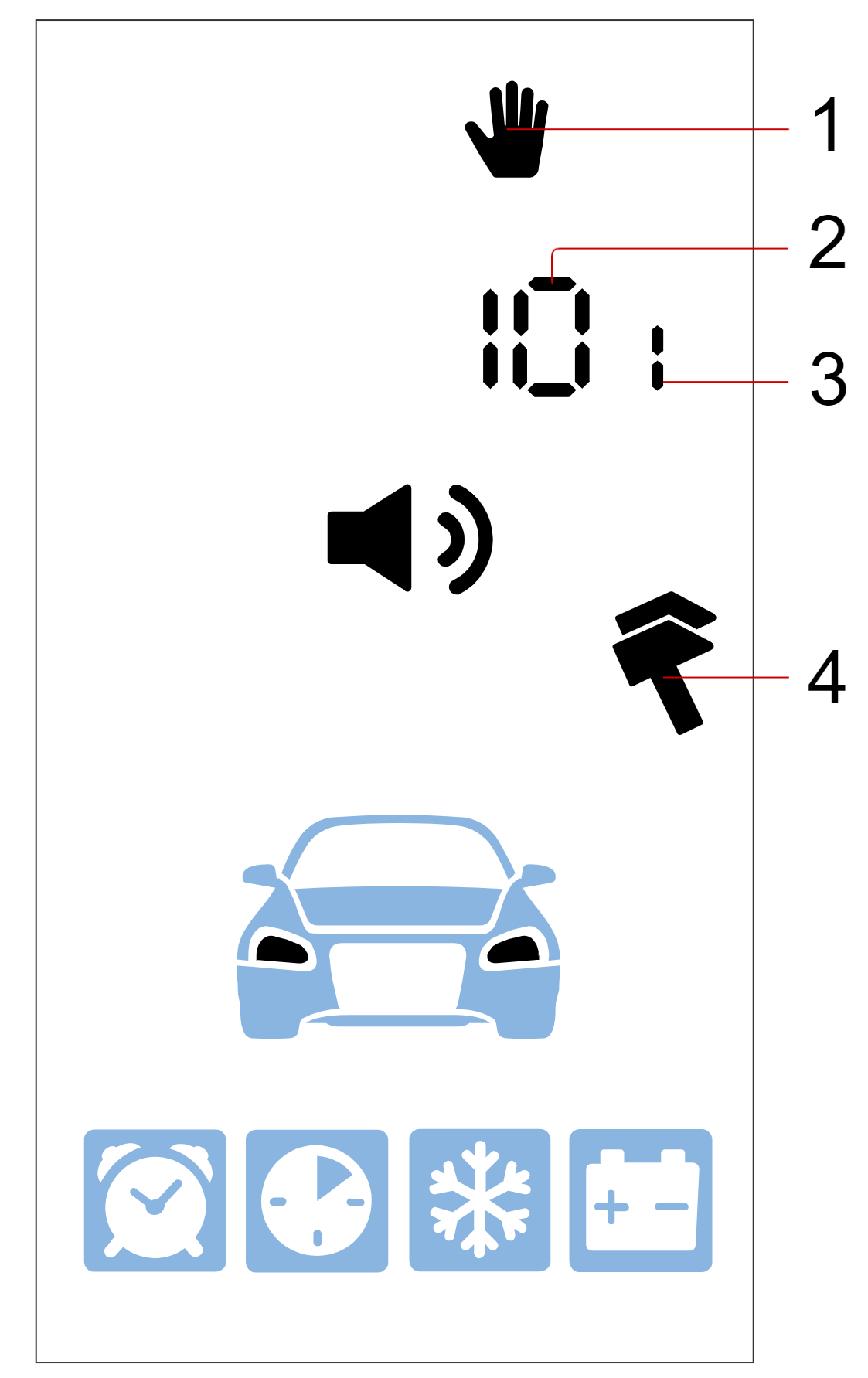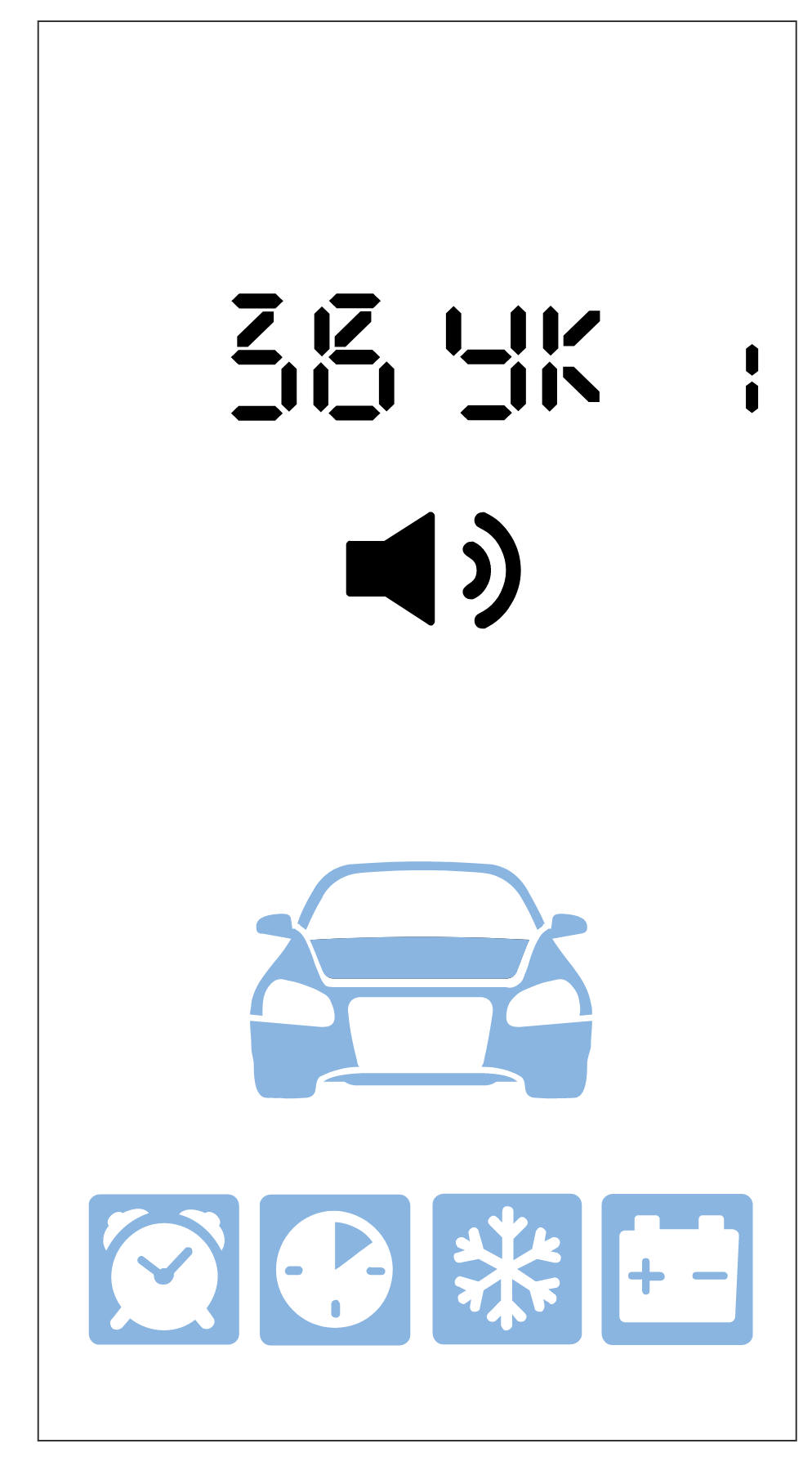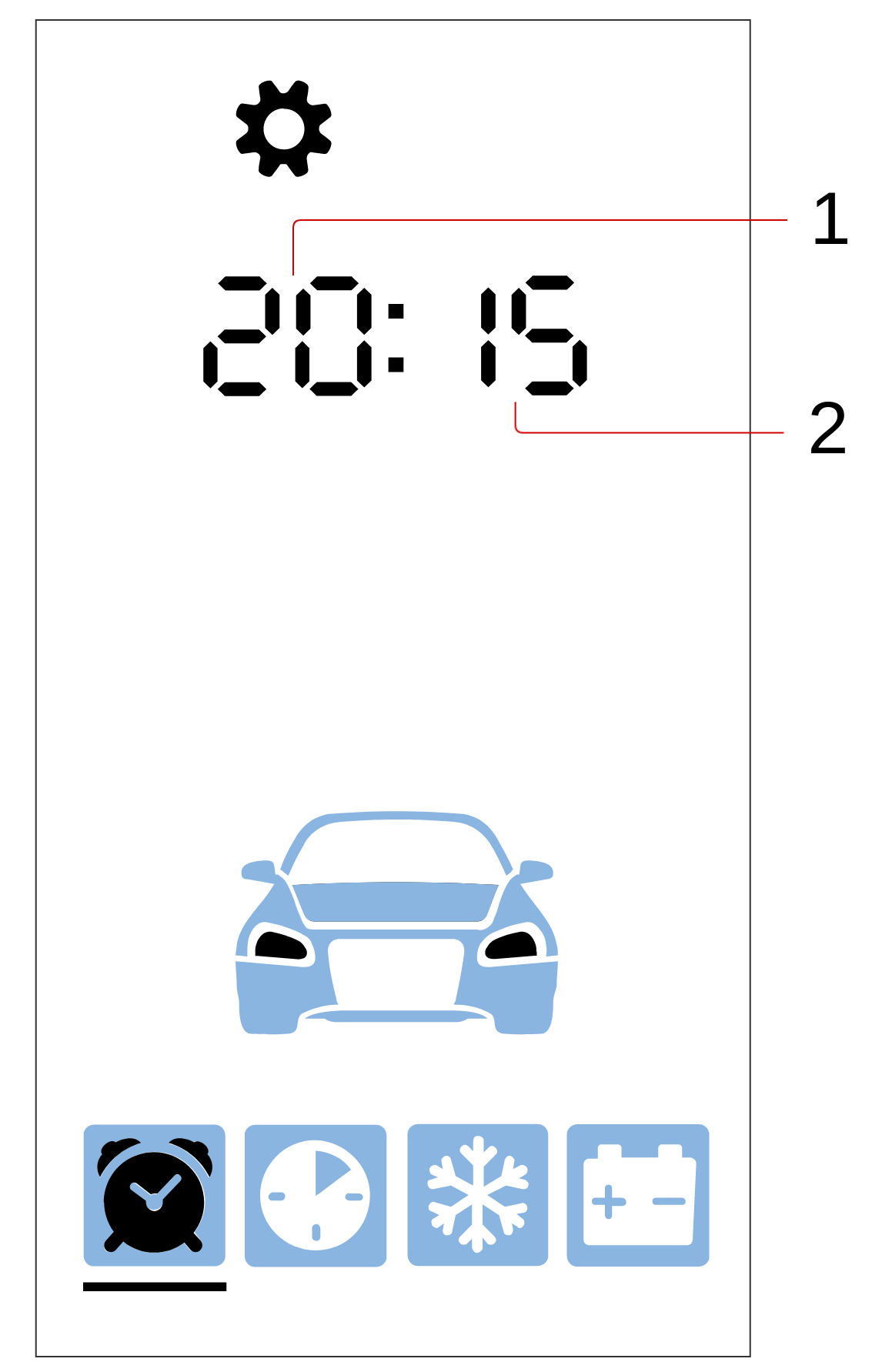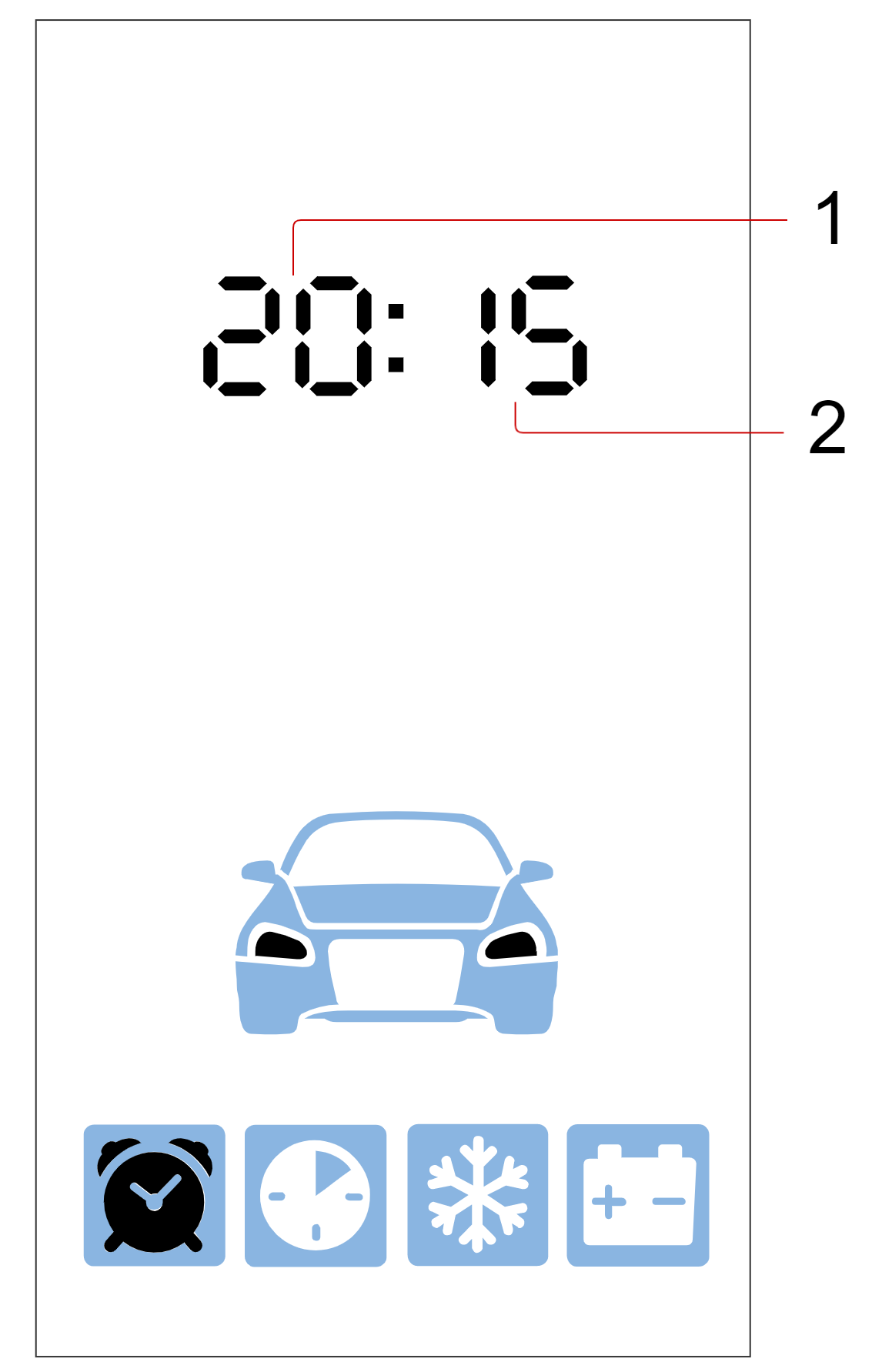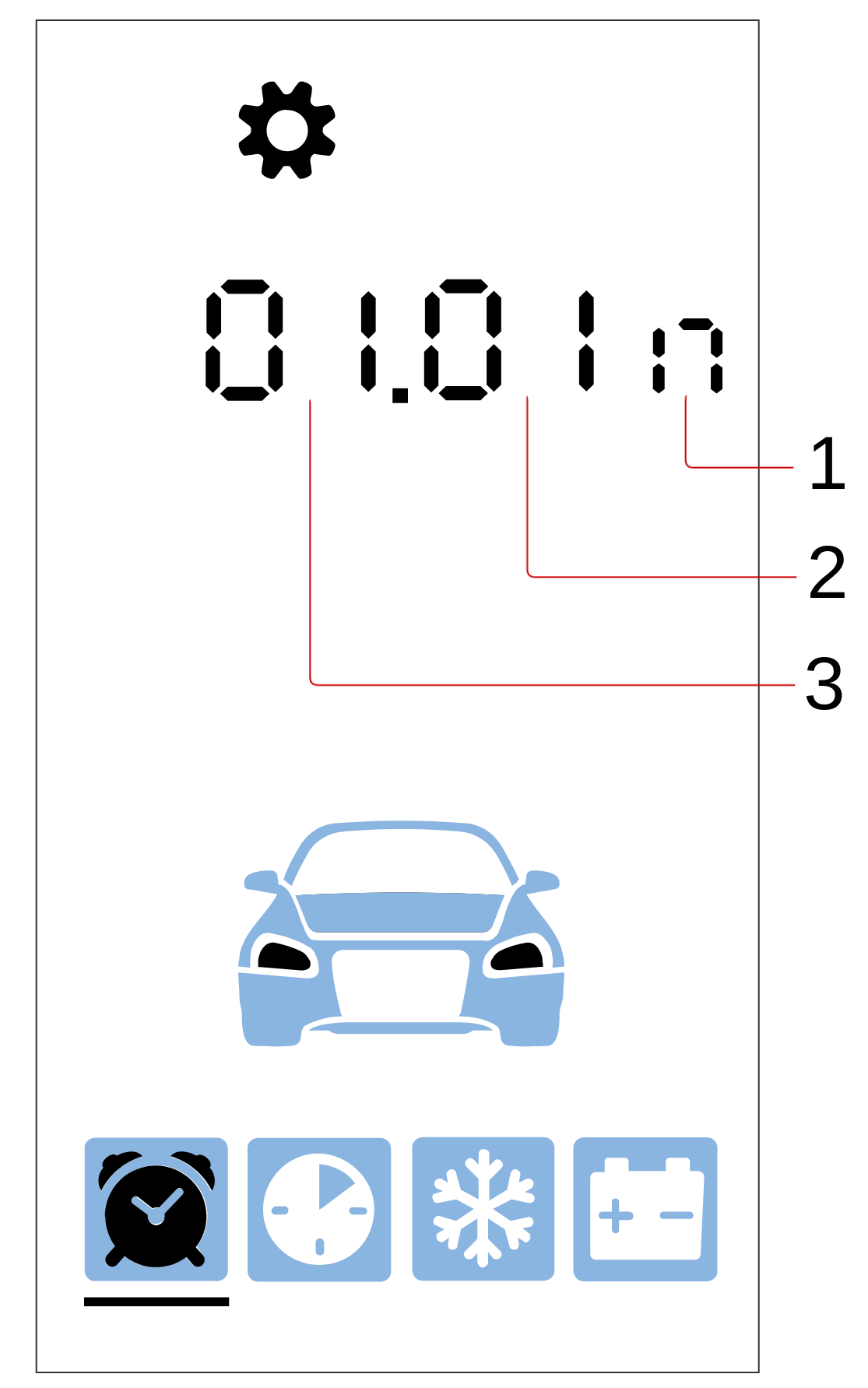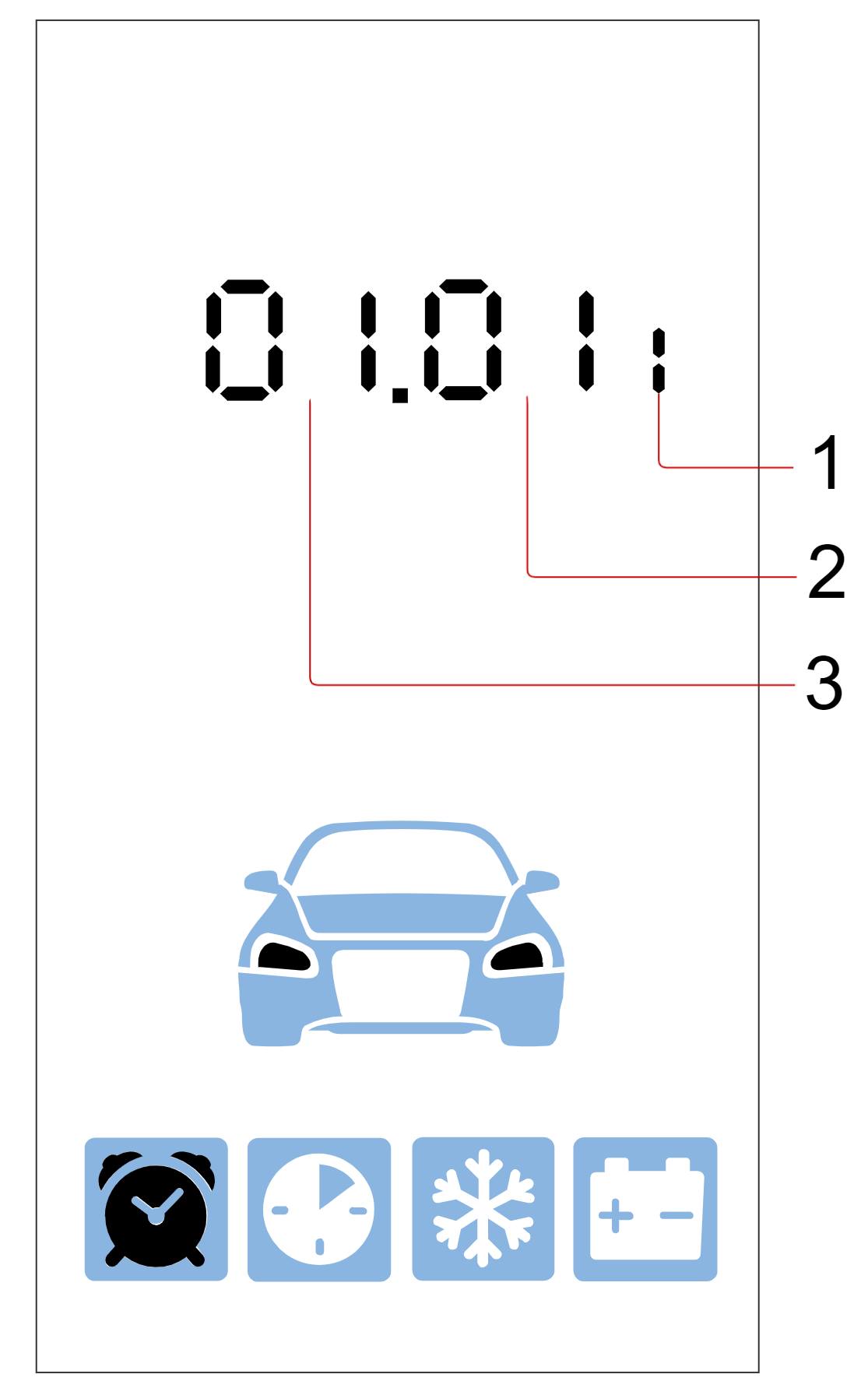Controlling the system using a remote key
Remote Keys
The complex's memory can be programmed with two types of remote keys:
- Remote key with LCD (liquid crystal display).
The remote key with LCD uses a AAA 1.5 V battery. The battery life of the remote key with LCD is up to 6 months depending on operating conditions. -
Additional remote key.

The additional remote key uses a CR2032 3 V battery.
The battery life of the additional remote key is up to 1 year depending on operating conditions.
The main and additional remote keys are equivalent in cryptographic resistance. Both remote keys use a dialogue algorithm for data exchange, excluding intelligent electronic hacking.
Information about the current state of the security complex is transmitted to the main remote key and displayed on the screen. The additional remote key does not have notification functions; it is intended only for transmitting basic control commands.
Meaning of icons on the remote key
Engine Start
| Icon | Meaning |
|---|---|
|
|
Engine is running |
|
|
Automatic start by alarm is activated |
|
|
Automatic periodic start is activated |
|
|
Automatic start by temperature is activated |
|
|
Automatic start by battery voltage drop is activated |
|
|
Programmed neutral is executed |
|
|
Engine heating is activated (blinking) |
Operating Modes
| Icon | Meaning |
|---|---|
|
|
Security on |
|
|
"Hands-Free" mode |
|
|
Service mode |
|
|
Settings and programming mode |
|
|
Remote key button lock |
|
|
"Anti hijack" mode |
Security zones
| Icon | Meaning |
|---|---|
|
|
Ignition is on |
|
|
Parking brake is engaged |
|
|
Hood is open |
|
|
Door is open |
|
|
Trunk is open |
Sensors
| Icon | Meaning |
|---|---|
|
|
Tilt or motion sensor activated |
|
|
Additional sensor 1 activated |
|
|
Additional sensor 2 activated |
|
|
Tilt sensor activated |
|
|
Motion sensor activated |
|
|
Warning level of shock sensor activated |
|
|
Alarm level of shock sensor activated |
|
|
Shock sensor is deactivated |
Additional Information
| Icon | Meaning |
|---|---|
|
|
Data Transmission |
|
|
Replace battery in remote key |
|
|
Siren is on |
|
|
Siren is off |
Main control commands from remote key
The following terms of button press duration are used in this manual:
| Short Press |
Pressing a single button (or two buttons simultaneously) for less than 1.5 seconds. Example: |
|---|---|
| Long Press |
Pressing and holding a button or two buttons until a melodic sound signal and vibration signal appear. Two levels of long press are provided:
|
| Double Press |
Two presses of the same button within 1 second. Example: |
| Triple Press |
Three presses of the same button within 1 second. Example: |
| Sequential Press |
Two presses of one or different buttons. The first press should be long (first or second level), the second press should be short. Release the first button before the second press. Example: |
Main control commands from remote key:
| Command | Button Combination |
|---|---|
| Arm |
|
| Arm without confirmation sound signals |
|
| Disarm |
|
|
Disarm without confirmation sound signals |
|
| Request engine temperature, cabin temperature, battery voltage, fuel level. During automatic engine start - remaining engine runtime. |
|
|
Start engine |
|
|
Stop engine |
|
|
Activate engine pre-heater |
|
|
Deactivate engine pre-heater |
|
|
Search for vehicle in parking lot |
|
|
Activate/deactivate shock sensor |
|
|
Activate/deactivate tilt and motion sensor |
|
|
Activate "Panic" mode |
|
|
Unlock trunk |
|
| Activate automatic start | cursor menu |
| Activate/deactivate service mode |
|
| Activate/deactivate "Hands-Free" mode | cursor menu |
|
Activate/deactivate button lock |
|
|
Activate/deactivate "Button Autolock" function |
|
|
Activate only remote key vibration signal |
|
|
Activate sound profile "SOUND 2" |
|
|
Activate sound profile "SOUND 1" |
|
|
Activate sound profile "SOUND 0" |
|
|
Activate sound profile "SOUND --" |
|
|
Launch flexible logic program |
|
Cursor Menu
Some functions of the security complex are controlled through a cursor menu: control of the "Hands-Free" mode, service mode, setting the automatic engine start.
Entering and exiting the menu is done by long-pressing button 4: ![]()
![]() . If no buttons on the remote key are pressed within 15 seconds, there will be an automatic exit from the menu. When entering the menu, the cursor will be set to the first icon. Transition to the next and previous menu items is done by short pressing buttons
. If no buttons on the remote key are pressed within 15 seconds, there will be an automatic exit from the menu. When entering the menu, the cursor will be set to the first icon. Transition to the next and previous menu items is done by short pressing buttons ![]() or
or ![]() , respectively.
, respectively.
Selecting a function is done by short pressing buttons 2 and 3: ![]() . Changing the parameter value is done by short pressing buttons
. Changing the parameter value is done by short pressing buttons ![]() or
or ![]() (decrease and increase, respectively). Holding the button for a long time increases the speed of changing the parameter value.
(decrease and increase, respectively). Holding the button for a long time increases the speed of changing the parameter value.
Transitions between menu items, changing parameters, and exiting the menu will be confirmed by a melodic sound signal.
Descriptions and management of settings are provided in the table.
| Icon | Parameter | Description | Setting Step |
|---|---|---|---|
|
|
"Hands-Free" mode | Enable/disable "Hands-Free" mode | — |
|
|
Automatic engine start and preheater start by alarm clock |
Set the hours and minutes for engine start. Switching between engine and preheater start settings is done by short pressing buttons When setting the engine start, the screen will display the digit "1", for preheater start — the digit "2". |
1 minute |
|
|
Automatic start by timer |
Set the frequency of engine start in hours | 1 hour |
|
|
Automatic start by temperature | Set the temperature value in degrees Celsius | 1 ºС |
|
|
Automatic start by voltage | Set the battery voltage value in Volts | 0.1 V |
 |
Service mode | Enable/disable service mode | — |
Settings Menu
Entering and exiting the settings menu is done by long-pressing button 4: ![]()
![]() . After entering the menu, the current state of the complex settings will appear on the remote key screen:
. After entering the menu, the current state of the complex settings will appear on the remote key screen:
- 1 — parameter value;
- 2 — parameter number.
Transition to menu items is done by short pressing buttons ![]() or
or ![]() , to the previous and next item, respectively.
, to the previous and next item, respectively.
Decreasing and increasing the parameter value is done by short pressing buttons ![]() or
or ![]() , respectively. The longer the press, the more units the value changes.
, respectively. The longer the press, the more units the value changes.
Changing the parameter and exiting the menu will be confirmed by a melodic sound signal, transitions between menu items — by a vibration signal.
Setting the Time Zone
To set the time zone, select the first item in the settings menu. Then, using buttons ![]() and
and ![]() set the desired value. The minimum step size is 1 hour.
set the desired value. The minimum step size is 1 hour.
Current time is automatically retrieved from cellular network and satellites data (if GPS module is available).
If GSM module is not available in your delivery set, set the time and date following instructions in this manual
Setting Light and Sound Indicators for Arming and Disarming
To configure the operation of light and sound indicators when arming and disarming, select the second item in the settings menu. Then, using buttons ![]() and
and ![]() set the desired value.
set the desired value.
Description of configuration options:
- for silent arming and disarming (without light and sound indicators), set the value to 0;
- for quiet (only light indication) — value 1;
- for full (light and sound indication) — value 2;
- for using only sound indication — value 3.
Setting Siren Volume for Arming and Disarming
To set the siren volume level, select the third item in the settings menu. Then, using buttons ![]() and
and ![]() , select the desired siren volume level.
, select the desired siren volume level.
0 — no sound, 10 — maximum volume level.
Setting Light and Sound Indicators in "Alarm" Mode
To configure light and sound indicators in "Alarm" mode, select the fourth item in the settings menu. Then, using buttons ![]() and
and ![]() , set the desired value.
, set the desired value.
Description of configuration options:
- for hidden indication (without light and sound indicators) set the value to 0;
- for quiet (only light indication) — value 1;
- for full (light and sound indication) — value 2.
Setting Siren Volume in "Alarm" Mode
To set the siren volume in "Alarm" mode, select the fifth item in the settings menu. Then, using buttons ![]() and
and ![]() , set the desired siren volume level.
, set the desired siren volume level.
0 — no sound, 10 — maximum volume level.
Setting Motion Sensor Sensitivity
To adjust the motion sensor sensitivity level, select the sixth item in the settings menu. Then, using buttons ![]() and
and ![]() , set the desired value from 0 to 30.
, set the desired value from 0 to 30.
0 — sensor disabled, 30 — maximum sensitivity level.
Setting Tilt Sensor Sensitivity
To adjust the tilt sensor sensitivity level, select the seventh item in the settings menu. Then, using buttons ![]() and
and ![]() , set the desired value from 0 to 30.
, set the desired value from 0 to 30.
0 — sensor disabled, 30 — maximum sensitivity level.
Setting Warning Shock Sensor Sensitivity
To adjust the pre-warning shock sensor sensitivity level, select the eighth item in the settings menu. Then, using buttons ![]() and
and ![]() , set the desired value from 1 to 30.
, set the desired value from 1 to 30.
0 — sensor disabled, 30 — maximum sensitivity level.
The selected pre-warning shock sensor sensitivity value must be greater than the alarm shock sensor sensitivity value.
Setting Alarm Shock Sensor Sensitivity
To adjust the alarm shock sensor sensitivity level, select the ninth item in the settings menu. Then, using buttons ![]() and
and ![]() , set the desired value from 0 to 29.
, set the desired value from 0 to 29.
0 — sensor disabled, 29 — maximum sensitivity level.
The selected alarm shock sensor sensitivity value must be lower than the pre-warning shock sensor sensitivity value.
Setting Tag Loss Zone Range
To set the range of the tag loss zone, select the tenth item in the settings menu. Then, using buttons ![]() and
and ![]() , set the desired value from 3 to 10.
, set the desired value from 3 to 10.
3 — minimum range, 10 — maximum range.
The tag loss zone range should be greater than the tag detection zone range.
Ensure that the set tag loss zone range is sufficient from all sides of the vehicle.
Setting Tag Detection Zone Range
To set the range of the tag detection zone, select the eleventh item in the settings menu. Then, using buttons ![]() and
and ![]() , set the desired value from 1 to 8.
, set the desired value from 1 to 8.
1 — minimum range, 8 — maximum range.
The detection zone should be smaller than the tag loss zone range.
Setting the Communication Check Period with the Remote Key
To set the communication check period with the remote key, select the twelfth item in the settings menu. Then, using buttons ![]() and
and ![]() , select the value 0 or 1.
, select the value 0 or 1.
Description of configuration options:
- 0 — communication check disabled;
-
1 — communication check occurs every 3 minutes.
Remote Sound Profile Menu
The menu offers 4 sound profiles with settings for various types of remote signals: command confirmation, alarm, and button press. Profile selection is done by pressing buttons on the remote.
The sound profile settings shown in the table are set by default.
|
№ |
Profile Name | Button Combination |
Description |
|---|---|---|---|
| 1 | SOUND 2 | Maximum volume with all signals, vibration signal enabled. | |
| 2 | SOUND1 |
|
Minimum volume with all signals, vibration signal enabled. |
| 3 | SOUND 0 |
|
Vibration signal only, sound volume disabled. |
| 4 | SOUND -- |
|
Silent mode, sound volume and vibration signal disabled. |
Adjusting Sound Profile Settings:
Enter the menu by long press of the button ![]()
![]() . After entering, the current profile settings will be displayed.
. After entering, the current profile settings will be displayed.
Adjusting Command Confirmation Volume
- 1 — volume level of the selected signal type;
- 2 — number of the selected sound profile;
- 3 — indication of volume settings for command confirmation signals;
- 4 — vibration signal:
 — on,
— on,  — off.
— off.
Volume adjustment is done by short pressing the buttons ![]() or
or ![]() , respectively. A short press of the button
, respectively. A short press of the button ![]() enables or disables the vibration signal.
enables or disables the vibration signal.
To switch to adjusting the next type of signal within the selected sound profile, press ![]() .
.
Adjusting Alarm Signal Volume
- 1 — Selected signal type volume level;
- 2 — Selected Sound Profile Number;
- 3 — Vibration Signal:
 — on,
— on,  — off;
— off; - 4 — Volume Adjustment Indication for Alarm Signals.
Volume adjustment is done by short pressing the buttons ![]() or
or ![]() , respectively. A short press of the button
, respectively. A short press of the button ![]() enables or disables the vibration signal.
enables or disables the vibration signal.
To switch to adjusting the next type of signal within the selected sound profile, press ![]() .
.
Adjusting Button Press Signal Volume
- 1 — Volume Adjustment Indication for Button Presses.
- 2 — Selected signal type volume level;
- 3 — Selected Sound Profile Number;
- 4 — Vibration Signal:
 — on,
— on,  — off.
— off.
Volume adjustment is done by short pressing the buttons ![]() or
or ![]() , respectively. A short press of the button
, respectively. A short press of the button ![]() enables or disables the vibration signal.
enables or disables the vibration signal.
To switch to adjusting the next type of signal within the selected sound profile, press ![]() .
.
Exiting the menu automatically occurs after 10 seconds without pressing any buttons on the remote. After exiting, the name of the set profile will be displayed on the screen for several seconds:
Resetting Profile Settings to Factory Defaults
To reset profile settings to factory defaults, follow these steps:
- Select the desired sound profile using the corresponding button combination.
- Enter the sound profile menu by second-level long press of the 3 button:

 .
. - Repeat the second-level long press of the 3 button:


 .
.
Selecting a Sound Theme
In the sound profile menu, you can also set the tone of the remote key's sound signals by selecting one of the sound themes. To select a sound theme, follow these steps:
- Enter the sound profile menu by performing a second-level long press on button 3:

 .
. - Briefly press buttons
 simultaneously. The screen will display the name of the sound theme: BR-1 or BR-2.
simultaneously. The screen will display the name of the sound theme: BR-1 or BR-2. - Briefly press buttons
 simultaneously to select the next sound theme.
simultaneously to select the next sound theme.
By default, the BR-1 theme is set
You will automatically exit the menu after 10 seconds if no buttons on the remote key are pressed
Automatic Button Lock Function
When this function is activated, the remote key buttons are automatically locked after the backlight turns off. The function is enabled and disabled by performing a second-level long press on buttons 1 and 4: ![]()
![]() .
.
Remote Key Locator Function
To locate the remote key, hold the service button for 5 seconds — the remote key will emit a sound signal.
Setting Time and Date
To set the current time and date, follow these steps:
- Enter the time and date settings menu by sequentially pressing button 4:


 .
. - Use a short press of button
 to set the hours and a short press of button
to set the hours and a short press of button  to set the minutes.
to set the minutes.
- 1 — Hours;
- 2 — Minutes.
- Briefly press button
 to proceed to set the current date.
to proceed to set the current date.
- 1 — Day;
- 2 — Month;
- 3 — Year.
- Use a short press of button
 to set the current day, a short press of button
to set the current day, a short press of button  to set the current month, and a short press of button
to set the current month, and a short press of button  to set the current year.
to set the current year. - To exit the menu, press buttons
 simultaneously.
simultaneously.