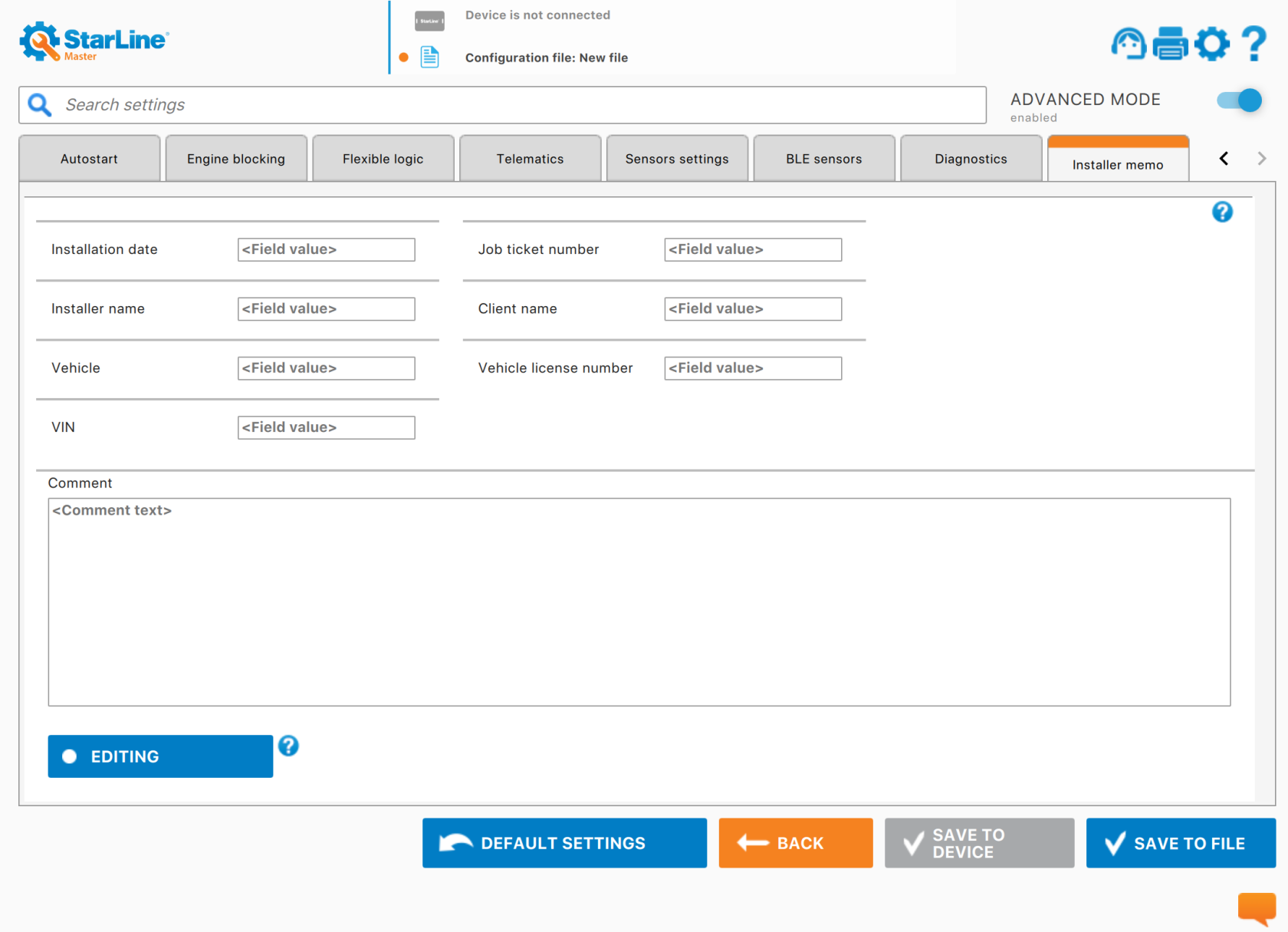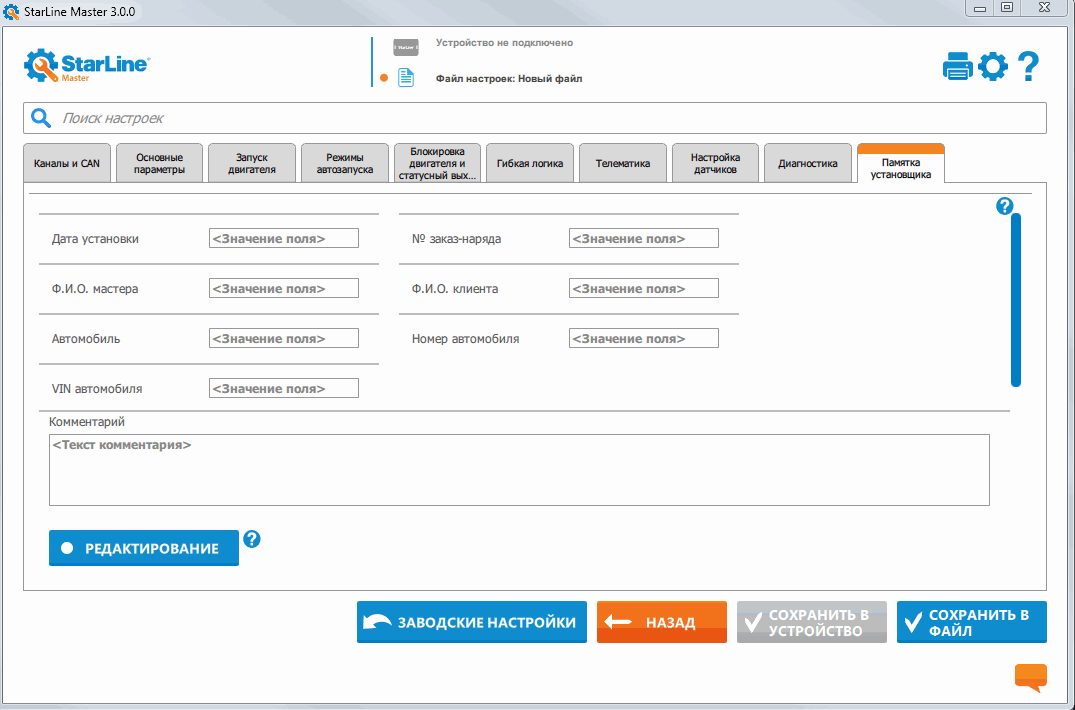Создание файла с настройками
In the app, you can create a configuration file and later use it to quickly upload those settings to device, which saves a lot of programming time.
Creating a configuration file is only possible when the device is not connected
Steps to create a configuration file
- In the main window of the app, click "Next".
- In the next window, click "Create configuration file".
- Select device type and firmware version for which you are creating сonfiguration file, then click the "Next".
- At the top of the app window, there is an information panel. It shows where changes are currently being made (marked in orange) — either on the connected device or in the open configuration file.
- Set up operating parameters of the security system.
For 6th generation security system
To create a configuration file, go to "Installer Memo" tab and fill in the required fields
For 3th, 4th, 5th generations security systems
Click on the information panel and fill in the required fields with information about the created configuration file
- To add or remove fields, press the "Editing" button.
-
After all settings are done, press "Save to file" to create the file.
- In the window that opens, choose the path to save configuration file and enter the file name.
Loading configuration from a file into the security system
To load a ready configuration file into the device, follow these steps:
- Make sure the security system appears in the app.
- In the main window, click the "Next", then "Open configuration file."
- In the window that opens, select the path to the file on your local drive.
-
If needed, change the settings that are already set.
- Save settings to device