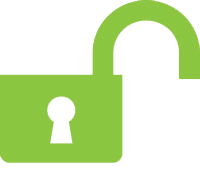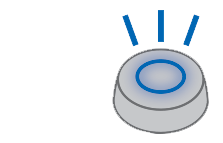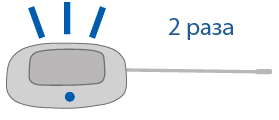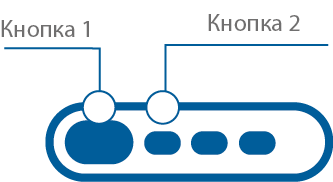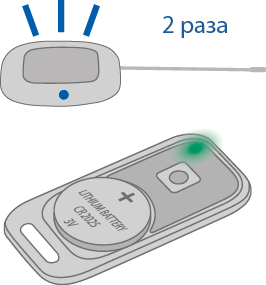Device Registration
To register new remote keys, tags, smartphones, and the Master-6 GSM+GPS module, use the "Device Registration" mode.
To prevent unauthorized registration of new accessories, entry to registration mode is permitted in Disarmed mode only. If Immobilizer mode enabled then authorization must be passed to fully disarm a system.
Tags and smartphones shall be registered in one registration cycle. All previously paired tags and smartphones will be deleted from memory if not paired again together with the new ones. A total of up to 5 devices can be registered in the system.
When registering new primary and additional remote keys, all previous remote keys will be removed from memory, and they must be registered again. A total of up to 4 remote keys can be registered in the system.
All steps of device registration must be completed without long pauses between them.
Entering the device registration mode using the service button
- Set the system to "Disarmed" mode.
- Turn off the ignition (if it was on).
- Press the service button 7 times.
- Turn on the ignition. There will be 7 flashes of the service button LED and 7 audible signals.
- Entry into the registration mode will be confirmed by 2 flashes of the service button LED and 2 audible signals.
Entering the device registration mode using the transceiver button
- Set the system to "Disarmed" mode.
- Turn off the ignition (if it was on).
- Press the transceiver button 7 times.
- Turn on the ignition. There will be 7 flashes of the transceiver LED and 7 audible signals.
- Entry into the registration mode will be confirmed by 2 flashes of the transceiver LED and 2 audible signals.
Registration of primary and additional remote keys
- Press buttons 1 and 2 of the remote key briefly.
- After 3 seconds, successful registration will be confirmed by a short sound signal from the remote key, 2 flashes of the service button or transceiver LED, and 2 sound signals. If the remote key is not registered, the remote key will emit 4 sound signals.
- Perform steps 1 and 2 for each remote key.
Registration of tags
- Remove the power element from the tag.
- Press and hold the tag button and insert the power element. The LED of the tag will light up red.
- Release the button and monitor the series of red flashes for 10 seconds.
- Successful registration will be confirmed by a green flash, 2 flashes of the LED on the transceiver, and 2 sound signals. If the tag is not registered, the LED of the tag will remain red.
- Repeat steps 1-3 for the remaining tags.
Registration of a smartphone:
- Enable Bluetooth in the smartphone settings.
- Select StarLine equipment from the list of available devices.
-
Enter the code "000000" (on the iOS platform, press the "Pair" button to enter the code).
If multiple registered smartphones are simultaneously in the vicinity, the system will only work with the one that connects first.
Removing a smartphone from the memory of the security system
A previously recorded smartphone in the system's memory will be automatically removed after registering a new smartphone or tag.
Make sure to remove the system from the list of paired Bluetooth devices on your smartphone.
Exiting the device registration mode
Exiting the "Device Registration" mode is automatic after 5 minutes or when the ignition is turned off.
The exit will be confirmed by 2 flashes of the service button or transceiver LED and 2 sound signals, followed by signals corresponding to the total number of registered remote keys, BT tags, and smartphones.
If the Master-6 GSM+GPS module is connected and registered in the system's memory, the owner will receive an SMS message listing the registered devices after the registration process is complete.