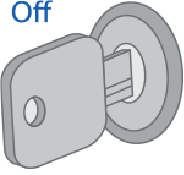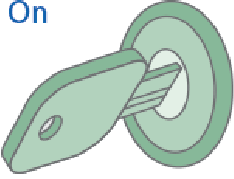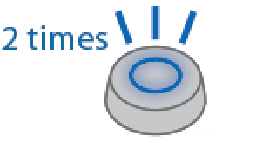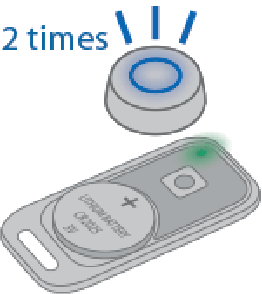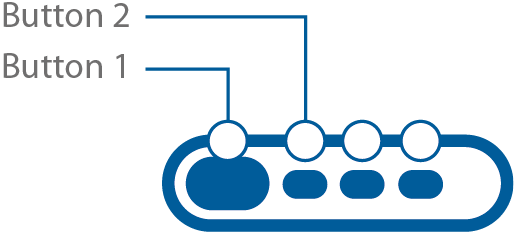Accessories registration
Registration mode is used to pair new remote keys, tags, smartphones and other wireless and wired accessories to the system main unit.
Total amount of accessories can be registered in the system main unit: 5 wireless tags / 4 smartphones / 4 remote keys / 4 service relay modules / 8 wireless sensors
Total up to 8 Bluetooth accessories can be operated simultaneously, where: 1 memory cell is always reserved for registered smartphone. 7 cells are reserved for other wireless devices (tags, wireless relays and sensors). Once 8 first detected Bluetooth accessories are in range, then remaining registered Bluetooth accessories will be ignored until any of first devices get out of range.
Entry to accessories registration
-
Disarm system if it is armed.
-
Switch ignition Off if it is On -
Push service button or external transceiver button 7 times.
-
Switch ignition On. 7 LED flashes and 7 beep sounds shall follow.
-
Entry into registration mode will be confirmed with 2 LED flashes and 2 beep sounds.
Wireless tags (transponders) registration
-
Remove battery from a tag slot.
-
Push and hold tag button and insert battery back in slot observing the right polarity (“+” side top). The tag LED will light up red.
-
Release button and make sure a tag LED serial red flashes come up for 10 seconds.
-
Successful registration will be confirmed by a tag LED green flash, 2 service button LED flashes and 2 beep sounds. If a tag pairing failed then its LED will light up red.
-
Repeat items 1-3 for the remaining tags.
Smartphone registration
- Enable Bluetooth in smartphone and activate device searching
- Select “StarLine S96” in available devices list
- Enter pairing code 000000 (for iOS click “Pair”)
Remote key registration
-
Push 1 and 2 remote key buttons shortly
-
In 3 sec successful registration will be confirmed with remote key short beep, 2 service button LED flashes and 2 sounds.
If registration failed, then 4 beep sounds will follow.
-
Repeat items 1, 2 for remaining remote keys.
Exit from the device registration mode
System will automatically exit from accessories registration mode in 5 minutes or at ignition switch Off.
Exit from registration mode is confirmed with 2 service button LED flashes, 2 sounds and followed with a serial sounds in a number of total registered accessories.